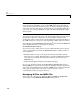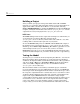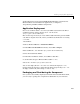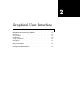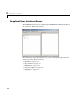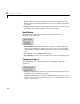User`s guide
1 Overview
1-6
Note You can accept the automatically generated project directory path or
choose another of your liking. Once you click
OK on this menu, this path is
saved. If you later decide to move the project or change anything on its path,
you need to redo the entire project specification process, including adding files
to the project (see “Project Settings” on page 2-6) and respecifying the project
directory path.
You can choose to generate C or C++ code. Components written in C give better
performance, while C++ components are more readable, allowing easier
modification of the generated code if needed. The files generated pertaining to
the COM interface are always C++ files regardless of which option you choose.
If your models contain MATLAB Handle Graphics
®
calls, include the MATLAB
C/C++ Graphics library in your project by selecting
Use Handle Graphics library.
You can also create a debug version of your compiled models and can specify
verbose output when you invoke the MATLAB Compiler. A debug version of
your component:
• Enables backtraces so that any reported error shows the M-file and line
where the error occurred. The full backtrace is reported. Without debugging
you get the error without any indication of where it came from in your
MATLAB code.
• Allows full debugging using the Visual Studio debugger.
Once you accept these settings on the
New Project Settings dialog box by
clicking
OK, they become part of your project workspace and are saved to the
project file along with the names of any M- or MEX- files you subsequently add
to the project. A project file of the name
<component_name>.mxl is
automatically saved to the project directory.
Managing M-Files and MEX-Files
After you create a project, you enable the Project, Build and Component
menu options on the
MATLAB Excel Builder main window.