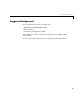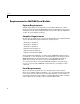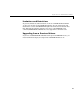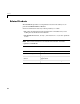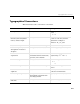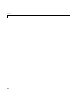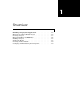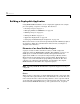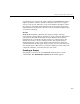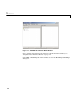User`s guide
1 Overview
1-2
Building a Deployable Application
Using MATLAB Excel Builder to create a deployable application is a simple
process requiring a sequence of six steps. For details see
• “Creating a Project” on page 1-3
• “Managing M-Files and MEX-Files” on page 1-6
• “Building a Project” on page 1-8
• “Testing the Model” on page 1-8
• “Application Deployment” on page 1-9
• “Packaging and Distributing the Component” on page 1-9
This section references various menus provided by the Excel Builder graphical
user interface (GUI). For a full discussion of these menus, see Chapter 2,
“Graphical User Interface.”
Elements of an Excel Builder Project
A project consists of all the elements necessary to build a deployable
application using the MATLAB Excel Builder. Excel Builder components are
COM objects accessible from Microsoft Excel through Visual Basic for
Applications. COM is an acronym for Component Object Model, which is
Microsoft’s binary standard for object interoperability. Each COM object
exposes a class to the Visual Basic programming environment. The class
contains a set of functions called methods, corresponding to the original
MATLAB functions included in the component’s project.
Note Currently, MATLAB Excel Builder components support one class per
component.
Classes
When creating a component, you must additionally provide a class name. The
component name represents the name of the DLL file to be created. The class
name denotes the name of the class that performs a call on a specific method
at run-time. The relationship between component name and class name, and
which methods (MATLAB functions) go into a particular class, are purely