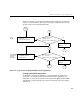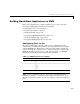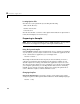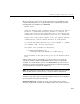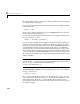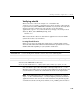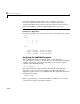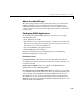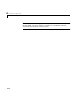User`s guide
Building Stand-Alone Applications on UNIX
4-11
Verifying mbuild
There is C source code for an example ex1.c included in the
<matlab>/extern/examples/cmath directory, where <matlab> represents the
top-level directory where MATLAB is installed on your system. To verify that
mbuild is properly configured on your system to create stand-alone
applications, copy
ex1.c to your local directory and type cd to change to that
directory. Then, at the MATLAB prompt, enter
mbuild ex1.c
This creates the file called ex1. Stand-alone applications created on UNIX
systems do not have any extensions.
Locating Shared Libraries
Before you can run your stand-alone application, you must tell the system
where the API and C shared libraries reside. This table provides the necessary
UNIX commands depending on your system’s architecture.
It is convenient to place this command in a startup script such as
~/.cshrc.
Then the system will be able to locate these shared libraries automatically, and
you will not have to reissue the command at the start of each login session.
Note On all UNIX platforms, the Compiler library is shipped as a shared
object (
.so) file or shared library (.sl). Any Compiler-generated, stand-alone
application must be able to locate the C/C++ libraries along the library path
environment variable (
SHLIB_PATH, LIBPATH, or LD_LIBRARY_PATH) in order to
Architecture Command
HP700/HP-UX
setenv SHLIB_PATH <matlab>/extern/lib/<arch>:$SHLIB_PATH
IBM RS/6000
setenv LIBPATH <matlab>/extern/lib/ibm_rs:$LIBPATH
All others
setenv LD_LIBRARY_PATH <matlab>/extern/lib/<arch>:$LD_LIBRARY_PATH
where:
<matlab> is the MATLAB root directory
<arch> is your architecture (i.e., alpha, hp700, hpux, lnx86, sgi, sgi64, or sol2)