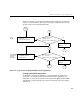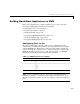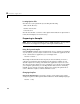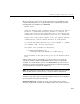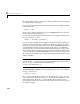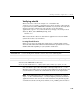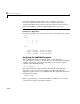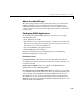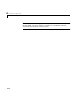User`s guide
4 Stand-Alone Applications
4-10
the current linker settings, or you want to disable a particular set of warnings,
you should use the
setup option.
If you need to change the options that
mbuild passes to your compiler or linker,
you must first run
mbuild -setup
which copies a master options file to your local MATLAB directory, typically
$HOME/.matlab/R13/mbuildopts.sh.
If you need to see which options
mbuild passes to your compiler and linker, use
the verbose option,
-v, as in
mbuild -v filename1 [filename2 ]
to generate a list of all the current compiler settings. To change the options, use
an editor to make changes to your options file, which is in your local
matlab
directory. Your local
matlab directory is a user-specific, MATLAB directory in
your individual home directory that is used specifically for your individual
options files. You can also embed the settings obtained from the verbose option
of
mbuild into an integrated development environment (IDE) or makefile that
you need to maintain outside of MATLAB. Often, however, it is easier to call
mbuild from your makefile. See your system documentation for information on
writing makefiles.
Note Any changes made to the local options file will be overwritten if you
execute
mbuild -setup. To make the changes persist through repeated uses of
mbuild -setup, you must edit the master file itself,
<matlab>/bin/mbuildopts.sh.
Temporarily Changing the Compiler. To temporarily change your C or C++ compiler,
use the
-f option, as in
mbuild -f <file>
The -f option tells the mbuild script to use the options file, <file>. If <file>
is not in the current directory, then
<file> must be the full pathname to the
desired options file. Using the
-f option tells the mbuild script to use the
specified options file for the current execution of
mbuild only; it does not reset
the default compiler.