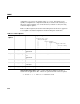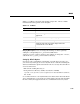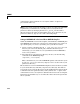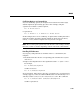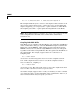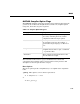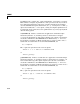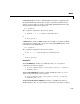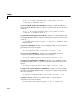User`s guide
mcc
7-27
Table 7-3, -m Macro, shows the options that compose the -m macro and the
information that they provide to the Compiler.
Changing Macro Options. You can change the meaning of a macro option by
editing the corresponding
macro_option file bundle file in
<matlab>/toolbox/compiler/bundles. For example, to change the -x macro,
edit the file
macro_option_x in the bundles directory.
Setting Up Default Options
If you have some command line options that you wish always to pass to mcc,
you can do so by setting up an
mccstartup file. Create a text file containing the
desired command line options and name the file
mccstartup. Place this file in
one of two directories:
• The current working directory, or
• Your preferences directory (
$HOME/.matlab/R13 on UNIX,
<system root>\profiles\<user>\application data\mathworks\matlab\
R13
on PC)
mcc searches for the mccstartup file in these two directories in the order shown
above. If it finds an
mccstartup file, it reads it and processes the options within
the file as if they had appeared on the
mcc command line before any actual
Table 7-3: -m Macro
Option Function
-t
Translate M code to C/C++ code.
-W main
Produce a wrapper file suitable for a stand-alone
application.
-L C
Generate C code as the target language.
-T link:exe
Create an executable as the output.
-h
Automatically, find and compile helper functions
included in the source M-file.
libmmfile.mlib
Link to this shared library whenever necessary.