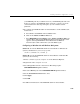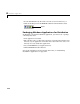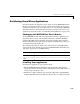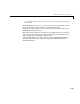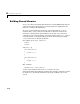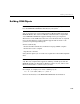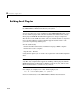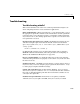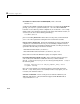User`s guide
Building Stand-Alone Applications on PCs
4-25
your MATLAB path. If you add directories to your MATLAB path and want
them to be visible to the MATLAB add-in, rerun the
cd and mccsavepath
commands shown in this step and replace
prefdir with the desired
pathname.
4 To configure the MATLAB add-in for Visual Studio to work with Microsoft
Visual C/C++:
a Select Tools -> Customize from the MSVC menu.
b Click on the Add-ins and Macro Files tab.
c Select MATLAB for Visual Studio on the Add-ins and Macro Files list
and click
Close. The floating MATLAB add-in for Visual Studio toolbar
appears. Selecting MATLAB for Visual Studio directs MSVC to
automatically load the add-in when you start MSVC again.
Configuring on Windows 98 and Windows Me Systems
Windows 98. To run the MATLAB add-in for Visual Studio on Windows 98
systems, add this line to your
config.sys file:
shell=c:\command.com /e:32768 /p
Windows Me.
To run the MATLAB add-in for Visual Studio on Windows Me
systems, do the following:
1 Find C:\windows\system\conagent.exe in the Windows Explorer.
2 Right-click on the conagent.exe icon.
3 Select Properties from the context menu. This brings up the
CONAGENT.EXE Properties window.
4 Select the Memory tab in the CONAGENT.EXE Properties window.
5 Set the Initial Environment field to 4096.
6 Click Apply.
7 Click OK.
For additional information on the MATLAB add-in for Visual Studio: