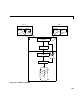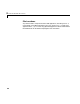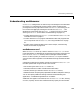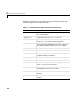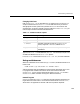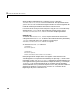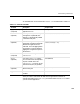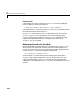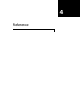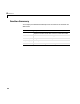Installation guide
Understanding matlabserver
3-5
Understanding matlabserver
matlabserver is designed to run continuously in the background as a Windows
NT service or as a background process on other systems. (Administrator
privileges are normally required to install
matlabserver.) For testing you can
turn on terminal logging by entering the command
matlabserver -t at a
Windows NT command prompt (
webstart -t on Solaris and Linux) when
starting
matlabserver. (See “General Troubleshooting” on page B-2.)
•To learn about how the
matlabserver.conf file controls matlabserver, see
“matlabserver.conf” on page 3-5.
•To learn about the
matweb program and additional files and programs that
run in conjunction with
matlabserver, see “Using matlabserver” on page
3-7.
•To learn how the MATLAB Web Server returns output, see “Returning
Results via the Web” on page 3-10.
matlabserver.conf
When matlabserver starts up, it looks in the file matlabserver.conf for its
initial setting data. On Windows NT the installation procedure creates this file
in the
<matlab>/webserver directory while installing the MATLAB Web
Server. On other systems you must first run the
webconf script to establish
values for some of the arguments in the file before starting the MATLAB Web
Server.
Configuration settings must appear on the first line of the
matlabserver.conf
file. Basic options that can go on the first line include:
•Port number (port that
matlabserver listens on)
•Threads (maximum number of simultaneous MATLABs)
•Timeout (how long in seconds to wait for
matlabserver to start)
•Additional MATLAB path (path prepended to the MATLAB path at startup)
You can also specify additional settings related to troubleshooting. See
Appendix B, “Troubleshooting Web Server” for details.
Additional lines appear in the Solaris/Linux
matlabserver.conf file, starting
on line 2, to specify various shell variables that fully specify the environment.