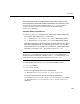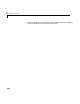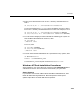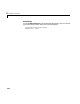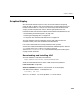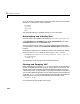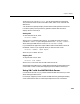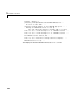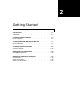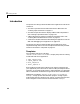Installation guide
1 MATLAB on the Web
1-14
The file directory created contains a README file that discusses how to install
the software. The directory contains four files
vncviewer
vncserver
vncpasswd
Xvnc
that should be copied to a standard directory on your UNIX path.
Downloading and Installing Perl
The Perl software is available at the Web site http://www.activestate.com.
Under
Products select ActivePerl; then select Download Now next to the
ActivePerl description on the Products page.
There are two formats for Solaris, one using Solaris packages and the other
using the generic installer. Select
Solaris 2.6 - AS Package to use the generic
installer.
Download the distribution to a temporary directory, extract the files, change
directory to the
ActivePerl directory, and run the install.sh script.
$MATLAB/webserver/bin/sol2/zcat ActivePerlxxx.tar.gz | tar -xvf -
cd ActivePerlxxx
./install.sh
The installation script will ask for the installation directory.
Starting and Stopping VNC
Before starting VNC be sure the vncserver Perl script has the correct path to
the Perl executable at the top of the script. Fix the path if it is incorrect. The
default script makes reasonable assumptions about the geometry and color
requirements of your virtual X display. If you need to change the assumptions,
you can specify different geometry and color requirements on the command line
or edit the
vncserver script. See the README file with the VNC distribution for
additional details or the online documentation at the Web site. Type
vncserver -help
for information about arguments to the script.