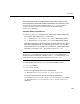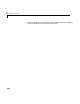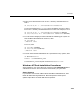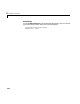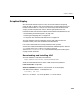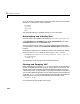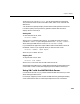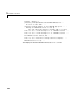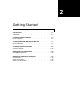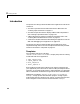Installation guide
Installation
1-9
at the command prompt to see detailed information about a specific script.
After completing the MATLAB and MATLAB Web Server installation process,
run the
webconf script to generate the matlabserver.conf file. Then run
webstart to start matlabserver. Run webdown at any time to stop
matlabserver execution.
Automatic Startup at System Boot
1 To start matlabserver automatically at system boot, create the following
links and file while logged in as
root (superuser).
ln -s $MATLAB/webserver/webboot /etc/webboot$WEBSERVER_MARKER
ln -s $MATLAB/webserver/webdown /etc/webdown$WEBSERVER_MARKER
$WEBSERVER_MARKER
is a marker string that uniquely identifies this release
of the MATLAB Web Server. It is defined in the
matlabserver.conf file.
(See “matlabserver.conf” on page 3-5.) The default is
_TMW$RELEASE, where
$RELEASE is a string like 'R12', also set in matlabserver.conf.
Note Add the -c configuration file option to webboot and webdown if the
matlabserver.conf file is not in <matlab>/webserver or in the directory
where the script is located. For example:
webboot -c $CONFIGURATION_FILE
$CONFIGURATION_FILE is the path to the file matlabserver.conf.
2 In the directory $MATLAB/webserver are two initialization scripts:
•
rc.web.sol2 (Solaris)
•
rc.web.glnx86 (Linux)
Solaris users should copy the script as shown below.
cp $MATLAB/webserver/rc.web.sol2 /etc/init.d/webserver
Linux users should copy the appropriate script as shown below.
cp $MATLAB/webserver/rc.web.glnx86 /etc/init.d/webserver (Debian)
cp $MATLAB/webserver/rc.web.glnx86 /etc/rc.d/init.d/webserver
(Red Hat)