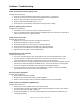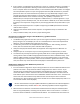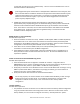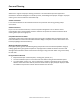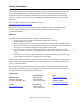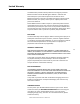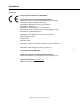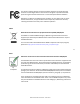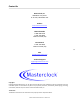User manual
Masterclock RC 500 User Manual – v2014.01.01
42
4. If the computer is separated from the device by a router (on a remote network) or a firewall it is
likely that the router/firewall is blocking communications with the device. Run WinDiscovery
from a computer within the remote network, or ask a network system administrator to configure
the router/firewall in question to pass through (both directions) UDP broadcasts on port 6163.
[Note: If this does not resolve the detection problems you may additionally configure to pass
through both directions UDP broadcasts on ports 6165, 6166, and 6364]. Some routers will not
forward UDP broadcasts across networks-currently; this capability is required to use
WinDiscovery for enterprise-level management of Masterclock, Inc. network appliances. If you
are running a personal firewall product, such as Zone Alarm or Black ICE, or the built in Windows
firewall you must adjust their configuration to pass through (both directions) UDP traffic on port
6163.
5. Verify that the hub/switch/router is capable of supporting the 10MB speed that the attached
network device requires.
6. Verify that the network device and the computer running WinDiscovery are attached to the
network.
7. Verify all network cables; hubs, etc are in proper working order.
No response to configuration changes under WinDiscovery / garbled characters
Possible reasons/solutions:
1. The WinDiscovery application has been open for too long and the device’s configuration(s) has
(have) changed. For the example, this can occur if the DHCP server has issued new/refreshed
addresses. Close the WinDiscovery application and restart.
2. The discovery process was not complete before selecting device. After selecting “Discover”
button, wait until the discovery status indicates 100% completion.
3. Verify that the physical network cables and equipment and configuration for UDP have not
changed.
4. Verify that you are currently the only user accessing the device via WinDiscovery or Telnet.
5. The network may currently be experiencing heavy traffic which is reducing bandwidth and/or
causing collisions with the UDP messages/packets between the device and WinDiscovery. Since
delivery of UDP messages are not guaranteed, this can cause WinDiscovery to not receive the
latest configuration or status packets, and thus show outdated or garbled information. In some
cases, the device may not be discovered and displayed in the WinDiscovery device tree.
RC500 appears in RED text under WinDiscovery device tree
Possible reasons/solutions:
1. Incorrect network configuration may be causing the device to receive a fallback IP address and or
perform soft restarts. Verify that the IP address configured for the device is correct. If you
manually enter (or DHCP assigns) and IP address that already exists on the network, this will
create an IP address conflict. The device will reset its address (fallback) to one within the link-
local address space. Determine the cause of fallback IP address and resolve issue. View the error
status under the status window to help determine the cause of why the device received a
169.254.xxx.xxx. Near the bottom of the status window the error will be displayed. (If there is no
error the text box will not be displayed.)
Devices which have been assigned a fallback IP address of 169.254.xxx.xxx will be displayed in
the main WinDiscovery window with RED text, indicating a problem with the configuration.
2. When the Ethernet Interface is initialized the network device will verify the IP address (either
Static or assigned by DHCP) is not being used by another device on the network. If a conflict is
found the device will default to a 169.254.xxx.xxx address. The IP address that caused the error