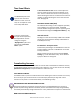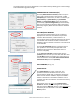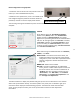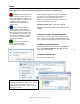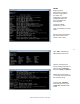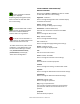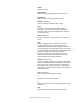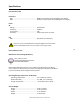User manual
Masterclock RC 500 User Manual – v2014.01.01
36
Telnet
Those with Linux and other non-Windows operating will not be able to use WinDiscovery.
A terminal-style configuration interface is available
via Telnet. To connect with the network device in
this manner use any standard Telnet client
application, specifying the IP address of the clock as
the server with which to connect.
The factory default port is Telnet server port 23.
By default, Microsoft Windows 7 has the Telnet Client
disabled.
TO INITIATE A TELNET SESSION IN WINDOWS
Select the Run command-line interface from the Start
menu and enter the command “Telnet” followed by a
space, and then the IP address of the unit and click [OK].
TO ENABLE TELNET IN WINDOWS
Open the Windows Control Panel, click on [Programs],
click on [Turn Windows features on or off], check [√]
Telnet Client and click [OK].
TO ENABLE TELNET IN LINUX
See your system administrator.
Configuration via Telnet may not
be convenient for devices operating
with a factory default configuration
since the IP address is not known. Use
the WinDiscovery application to
establish first-time networking
configuration.
For security purposes, the
Telnet interface can be disabled.
When disabled, you will no longer be
able to access the device with Telnet.
To re-enable the Telnet feature, one
of the other configuration methods
must be used, or the clock must be
reset to factory default.
If you are not familiar with
Telnet, ask your network
administrator for assistance.
.
By default, Microsoft Windows 7 has the
Telnet Client disabled. To enable, open Control
Panel, click on “Programs”, click on “Turn
Windows features on or off”, check [√] Telnet
Client and click [OK].