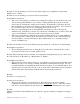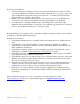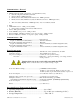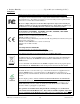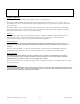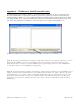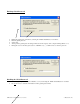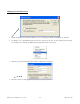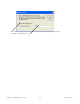User manual
NTD Clocks User Manual - Rev 2.2.2 Jan-10
37
© Masterclock
®
, Inc
Possible reasons/solutions:
1. You have entered and “remembered” an incorrect password in the password windows. This is
now causing multiple error indication windows titled “bad password” to pop-up for each portion
of the configuration message that is being sent to the clock. You must clear the memorized
password using one of the two options below.
2. WinDiscovery only remembers the password for the current session, close the WinDiscovery
session and reopen. All passwords will be forgotten by the WinDiscovery application.
3. As an alternative to closing the WinDiscovery session, Right click on the device being
administered in the main WinDiscovery window. The right click pop-up menu now contains an
entry for “Forget Memorized Password”. Select this option.
Problem: WinDiscovery is unable to find or administer/configure an attached serial port device such as
an ALD118 or ALD216 alphanumeric display.
Possible reasons/solutions:
1. Verify that the attached device is compatible with and recommended for use with the network
clock.
2. Verify that the correct device I.D/address is selected when using an ALD118; for RS232
communication set the address switches to use the port0 address. RS485 communication may
utilize additional port addresses.
3. Verify that the serial port device is connected using the appropriate serial cable and or serial
cable adapter. Consult the www.masterclock.com/support.htm for details.
4. Verify that a serial port settings for the clock that the device is connected to have been enabled
and configured for that serial port and device type.
5. Verify that the selection box to include the discovery of attached serial port devices on the main
WinDiscovery window has been checked. If it has not, select this option and perform another
discovery by pressing the “Discover” button.
6. Ensure that you are allowing time for the entire discovery process for attached serial devices to
complete. The discovery process will proceed in two stages. The first stage will detect the
standard network devices. The second stage will detect attached serial devices.
7. Ensure that your router(s)/switch(es) and/or any firewall application are configured to allow
bidirectional communication on ports 6165 and 6166 for RS-232 and RS-485 communications,
respectively.
If these troubleshooting tips do not solve your problem, consult the support area of the
www.masterclock.com website or contact technical support at: support@masterclock.com
or call: ….. (636) 724-3666