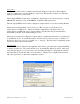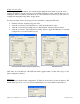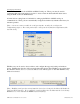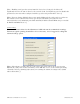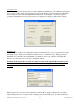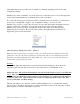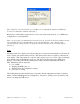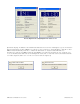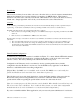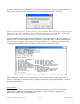User manual
NTD Clocks User Manual - Rev 2.2.2 Jan-10
26
© Masterclock
®
, Inc
To initiate a Telnet session in Windows, select the Run Command Line interface from the Start menu
and enter the command “telnet” followed by a space, and then the IP address of the unit.
[Note: for security purposes, the Telnet interface can be disabled. When disabled, you will no longer be
able to access the device with Telnet. To re-enable the Telnet feature, one of the other configuration
methods must be used, or the clock must be reset to factory default configuration.]
Upon entering the network clock via Telnet, the initial screen is shown below. The clock displays its
firmware version, its name, Ethernet address, IP address, and the IP address of the PC with which you
are accessing it. A login prompt is presented if a password has been configured for the device. The
configuration menu will be displayed when the correct password has been provided.
Enter the Number or Alpha Letter corresponding to the command desired and press the enter key.
Current configuration or default answers are displayed in brackets. Depressing the ‘Enter’ will retain
the current entry/default.
Get Status Info
Select this menu option to query the device for parameters relating to the clock’s current status.
This includes information regarding the clocks reference to UTC, local time, displayed time,
whether it is synchronized, and its NTP server.