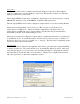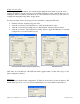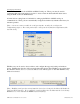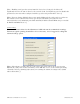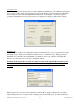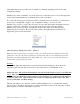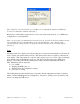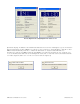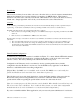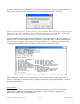User manual
NTD Clocks User Manual - Rev 2.2.2 Jan-10
23
© Masterclock
®
, Inc
[Note: When the network clock has access to NTP servers, information obtained via NTP will
overwrite any manually established time/date.]
Practical use of this feature requires the clock to be removed from the network, or for NTP server
configuration to be left undefined.
[Note: for the purpose of maintaining its internal clock, the network clock always assumes the time
entered is UTC and saves this information as the internal UTC time. Any configured time
zone/daylight time settings will then be applied to this internal time for the clock time display
purposes.]
Status
The Status window is a display-only window that gives you the current information on the network
clock’s display and synchronization activity. The status window shows a snapshot of the network
clock display. This status update is not precise, but is meant to give you a view of the clock display
for troubleshooting and maintenance purposes. The Status also shows the active NTP server –
Primary or Secondary, the current synchronization status, and Time Adjustment information.
Time Adjustments may be caused by
o loss of NTP,
o changing the NTP source, or
o changing Network Configuration settings
o power loss or cycling
The Ceiling Exceeded field describes the event where the time adjustment exceeded a value that
will be set in the NTP Digital Clock Configuration - Advanced – Ceiling. Note: the statistics will
reset if you change the NTP server.