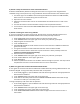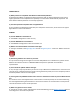User Guide
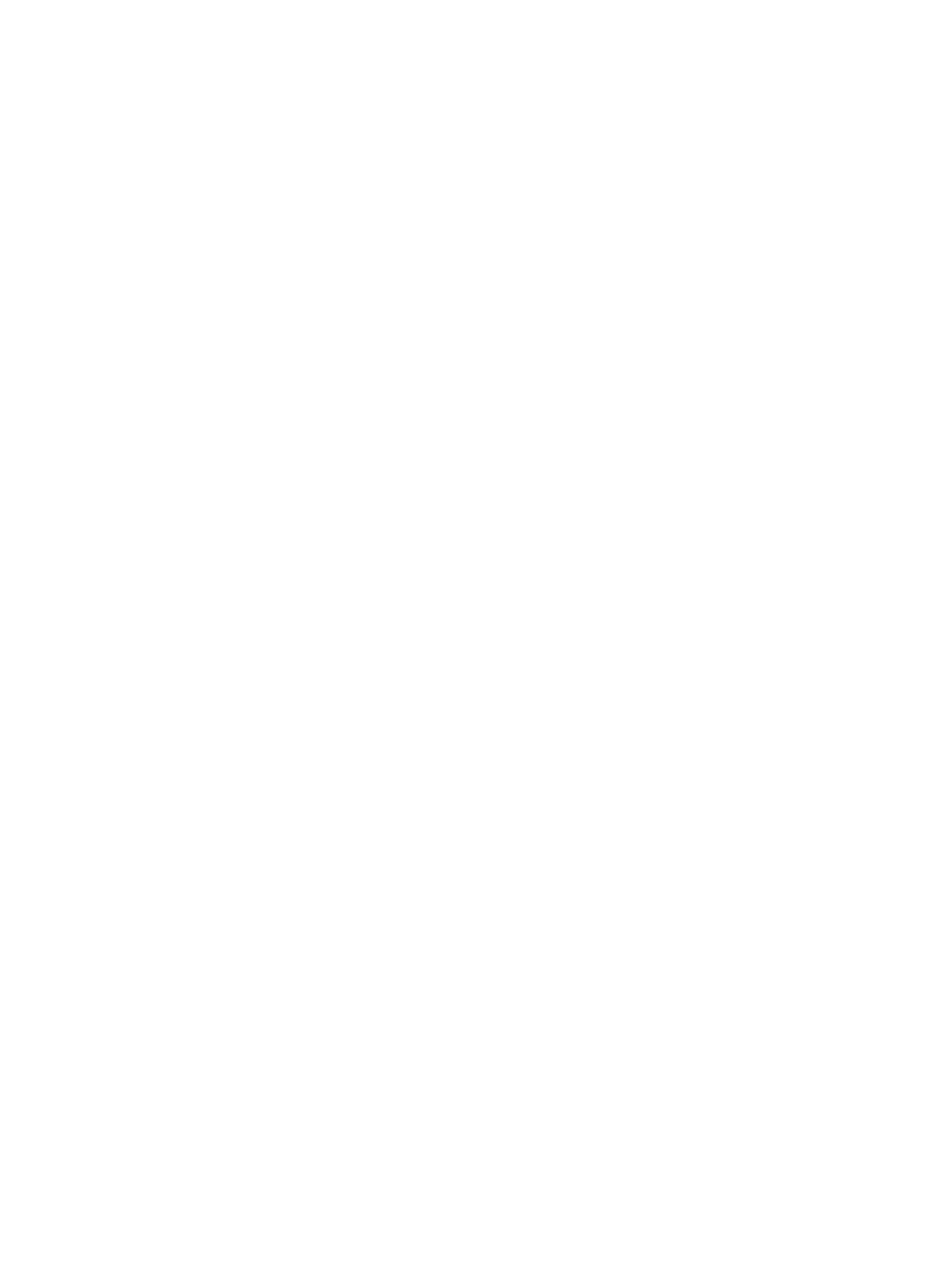
where you can be reached, proof of purchase, and a picture of the back of the lock, clearly showing the
serial number and proof that it is not attached to property.
BLUETOOTH COMMUNICATION
Q: What if my phone's Bluetooth is unable to connect to my lock box?
A: Make sure your phone is sufficiently charged. In your phone’s settings, make sure that Bluetooth is
turned on. If you can’t turn Bluetooth on, try restarting your phone and then relaunch the app. The lock
can be unlocked without the app by entering the Primary Code, the current Temporary Code or the
Backup Master Code on the lock keypad.
Q: Is a Wi-Fi connection needed to access my padlock?
A: Wi-Fi is not needed for this product. The owner can grant temporary or permanent access to guests
through the Master Lock Vault eLocks app. A guest can then use their Bluetooth enabled device or
manually enter a code into the keypad or to unlock the padlock.
Q: Are these lock boxes susceptible to Bluetooth "hacking"?
A: Master Lock utilizes Bluetooth technology to facilitate wireless communication between locks and
mobile devices. These locks and lock boxes are designed in a way that prevents the threat of Bluetooth
hacking that exists with some other Bluetooth products. To provide leading-edge security, we employ
robust, military-grade authentication and encryption mechanisms built upon proven, NIST
recommended and FIPS Approved algorithms to deter sniffing, replay and manipulation attempts that
Bluetooth technology has been associated with. These mechanisms are regularly audited by
independent security professionals.
GUEST ACCESS
Q: How do I share access to my lock box?
A: You can share access to your padlock with friends, family or colleagues. To provide Bluetooth access
via email or text:
1. To enable your guests to access your lock box, open the Master Lock Vault eLocks app.
2. Select the lock to which you would like to provide guest access from the Locks list.
3. Touch MANAGE LOCK in the upper right corner. Enter your passcode, if prompted.
4. Scroll down to GUESTS and touch the ADD A GUEST icon in the upper right corner.
5. Select the Appropriate option to choose an existing guest or add a new guest.
6. Follow the prompts to enter your guest's contact information (first name, last name, and email
address are required) and then touch CONTINUE
7. Select your guests’ schedule: UNLIMITED (24/7), DAY (7 am to 7 pm), or NIGHT (7 pm to 7 am)
8. Touch SEND INVITATION
9. You will receive a confirmation that an invitation has been sent.
10. Once your guest opens the link in their invitation, they will be prompted to either log into their
Master Lock Vault account or create a new account.
11. You will receive an email confirmation that they have accepted the invitation.
12. Your guest will see your lock under LOCKS SHARED WITH YOU in their APP and in their Master
Lock Vault account.