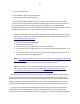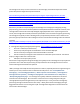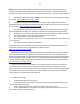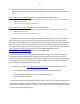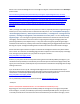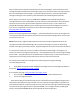Technical information
97
97
B. Validate the cartridge’s electrical health by running the ‘Tap 41’ diagnostics test. Refer to
DIAGNOSTIC TAP 41 video procedure at the following link on how to activate and read the service
test:
http://inkjet411.com/?page_id=440 (HP 60 – Deskjet F2400/F4400/F4500 models)
1. While holding the Power button, press Cancel (X) button 4 times, then press the Color Copy button once.
2. Release the Power button.
3. The 'Tap 41' diagnostic test print should print.
http://inkjet411.com/?page_id=444 (HP 60 – Deskjet F4200 model)
1. While holding the Power button, press Cancel (X) button 4 times, then press the ‘Resume’ button once.
2. Release the Power button.
3. The 'Tap 41' diagnostic test print should print.
--- Providing the color cartridge is partially functioning the Tap 41 diagnostic test print will be printed
(this is a forced service print test which is mainly used for the evaluation of ink cartridge electrical
health). A good HP 60/60XL color cartridge should display 1248 good nozzles, while a good HP 60/60XL
black ink cartridge should show 336 good nozzles. If the results yield anything different then the ink
cartridge is likely damaged and will need to be replaced. Refer to 2
nd
video on how to read the printout.
http://inkjet411.com/?page_id=440 (HP 60 – Deskjet F2400/F4400/F4500 models)
http://inkjet411.com/?page_id=444 (HP 60 – Deskjet F4200 model)
---- If the printer attempts to print the diagnostic test pattern (1 page) then the printer is generally
considered operational and functional, if nothing is printed, but the printer attempts to print the
pattern, then the tri-color ink cartridge is either empty, clogged or severely electrically damaged (black
ink cartridge is not used). You can remove the tri-color cartridge, reactivate the tap 41 test and the
printer will print the diagnostic test print in black ink.
C. Print the Self Test Page: http://inkjet411.com/?page_id=579 (Deskjet D2500/D2600 series)
1. Press and HOLD the Power button, press the Cancel button. Release both buttons.
........or…..
2. Press and HOLD the CANCEL button, press the COPY button once.
3. The self test page should print.
--- If the self test page prints (illustrates that printer is functional) but normal/regular printing from the
computer/host workstation is not permissible, then one of the ink cartridges likely has a problem and
may need to be replaced. Evaluate test page to ensure all ink nozzles are firing from both ink cartridges;
use to check color printing performance.