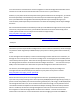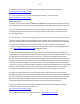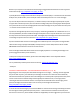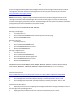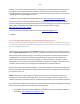Technical information
86
86
printer carriage/flex cables (where the cartridge interfaces to the carriage inside the printer) and ink
cartridge rear electrical contacts are thoroughly clean to rule out poor connectivity as root cause:
http://inkjet411.com/?page_id=1519
NOTE: Unfortunately, alignment pages and internal self test prints will usually print Ok even if the
cartridge is internally electrically damaged. Do not use these test pages as a proxy for determining
whether a cartridge is good or bad, only the ‘Tap 41/43’ diagnostic test report can yield this information
(if diagnostic procedure if available for your printer model).
DIAGNOSTIC TESTS FOR HP DESKJET 940C PRINTER:
Running a sample page:
1. Turn the printer on.
2. Press and hold the RESUME button until the printer starts printing.
3. Release the RESUME button.
Running a self-test:
1. Turn the printer on.
2. Press and hold the POWER button.
3. Press the RESUME button four times.
4. Release the POWER button.
Running a diagnostic test:
1. Turn the printer on.
2. Press and hold the POWER button.
3. Press the X (Cancel) button eight times.
4. Press the RESUME button four times.
5. Release the POWER button.
DIAGNOSTIC TESTS FOR HP Officejet and LX, Officejet 300 series, 700 series, T series, D series, K series, G
series, V series, 4100 series, 5100 series, 6100 series, 7100 series PRINTER (HP 45/78 ink cartridges):
Perform Self Test Print:
http://h10025.www1.hp.com/ewfrf/wc/document?cc=us&lc=en&dlc=en&docname=bpu00734
1. On the front panel of the product, press Menu (or Setup).
2. Press the Right Arrow until Print Reports displays, and then press Enter, Start, or OK.
3. Press the Right Arrow until Self-Test Report displays, and then press Enter, Start, or OK.
Perform Printer Error Reset:
1. Open the printer/cover as if replacing the cartridge and allow the carriage assembly to move to
the cartridges access/loading position.
2. Unplug the power cable from the rear of printer and close the printer’s cover.