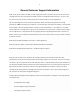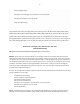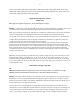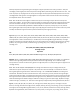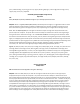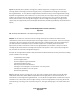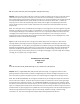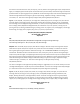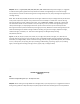Technical information
3
3
C4273, C4275, C4280, C4283, C4285, C4288, C4293, C4294, C4345, C4380, C4385, C4440, C4450, C4472, C4473,
C4480, C4483, C4485, C5225, C5240, C5250, C5280, D5345, D5360, D5363, D5368, OfficeJet, J5730, J5740, J5750,
J5780, J5785, J5788, J6410, J6413, J6415, J6450, J6480
Clogged IPH Ink Cartridge Recovery Procedure
HP Inkjet Printer
Title: Clogged Ink Cartridge Recovery (HP, Canon, Lexmark & Dell Integrated Cartridges)
Description: To help recover a severely clogged HP, Canon, Lexmark or Dell integrated ink cartridge that fails to print
or is believed to have suffered prolonged cartridge printhead drying, perform the following procedure:
NOTE: This procedure assumes that the integrated ink cartridge has an adequate amount of ink inside and that the
internal cartridge foam has not completely hardened due to cartridge age or prolonged exposure to the
environment. This procedure is most effective on tri-color integrated ink cartridge recovery (i.e. dye-based inks).
To begin, obtain a flat bottomed container and water. Distilled or de-ionized water is suggested to prevent ink
contamination. Heat water until hot and carefully pour into container.
Immerse the bottom portion of the ink cartridge into the hot water for approximately 5 minutes. The hot water
will help loosen up the dried ink which has formed inside the cartridge nozzle plate holes. Using a towel, gently
blot nozzle plate to see if ink appears – this is commonly referred to as “stamping”. For color cartridges, all 3 color
bands should be vibrant and solid. If not, repeat the cleaning process again until ink is visible on towel during
cartridge blotting. Once recovered, completely dry the outside of ink cartridge with a towel. Re-install cartridge
into the printer and re-test.
Tags: Inkjet, cartridge, cartridges, ink, integrated, drops, ink drops, jetting, cleaning, printer, maintenance, service,
printhead, image, quality, printing, HP, 15, 17, 21, 22, 23, 41, 45, 54, 56, 57, 58, 60, 61, 60xl, 61xl, 74, 75, 74XL,
75XL HP 92, HP 93, HP 94, HP 95, HP 96, HP 97, 98, 9 9, Canon, 210, 211, 210xl, 211xl, 240, 241, 30, 31, 40, 41, 50,
51, 3e, Canon, Lexmark 33, 34, 35, Lexmark, Dell, microelectronics, nozzle, jetting, jets, recovery, fix, correct, issue,
no printing, how to clean
HP 901 Checksum Code Bypass - Inkjet Printer
Title:
Video #16: HP 901 HP901 HP901XL Cartridge Error Bypass (Checksum code clear) Procedure – Incompatible Print Cartridges
Video #17: HP Officejet J4500 J4600 4500 Cartridge Error Bypass – HP901 HP 901 HP901XL Cartridge Errors
Description: Following a severe cartridge error message which prevents printing operations, to temporarily bypass a
HP 901 black or color cartridge (or HP 901XL black cartridge) cartridge error, perform the cartridge error bypass
(checksum code clear) procedure at the Officejet J4500, J4600 or 4500 series printer control panel. NOTE: Success
will vary depending on cartridge’s electrical health.
Error messages such as Incompatible Print Cartridges, Refer to device documentation to troubleshoot, Print
Cartridges Error, Print Cartridges Missing or Not Detected, Cartridge in slot on left (or right) is not intended for use
in this product, Refer to Printer Documentation or the exclamation light is blinking are considered more severe
errors (i.e. no printing is allowed). It is possible to temporarily bypass a fatal cartridge error which will allow