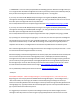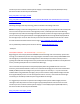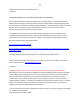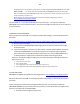Technical information
256
256
Check the 4
th
line at the top of the printed report; an electrically good/stable PRINTHEAD will state “Pen
Status: Pen OK”………if any other message is displayed then the PRINTHEAD may have failed and ma y
need to be replaced. Re-seat PRINTHEAD and/or clean rear electrical contacts and repeat ‘Tap 41’ test to
verify connectivity is not the issue.
NOTE: Refer to our support document which includes more detailed diagnostic procedures:
http://inkjet411.com/?page_id=1813
2) If Pen is NOT ok…..Is your printer still under the 1 year warranty?....you may have a defective
PRINTHEAD* and it may need to be replaced….'the printer' should be covered in this case. You will need
to discuss with HP.
3) MANUALLY CLEAN PRINTHEAD:
NOTE: you will need at least 30% of remaining ink, within each cartridge, to successfully perform this
procedure
http://h10025.www1.hp.com/ewfrf/wc/document?cc=us&lc=en&dlc=en&docname=c02871867
7) Remove all 4 ink cartridges.
8) Remove the internal PRINTHEAD and thoroughly clean rear electrical contacts and carriage
electrical contacts.
9) Inspect ink foam ports to see if they are ‘wet with ink’…this will confirm whether ink is being
pulled into the PRINTHEAD or not. If the ink foam ports are completely dry (no significant
amount of ink present when blotted with a paper towel, etc.), then the PRINTHEAD is l ikely
considered too dry to support proper ink flow and subsequent printing operations.
4) Print the ‘Print Quality Diagnostic Page’ (also use to determine if print cartridge to printhead
alignment is correct):
a. Press return arrow 4 times
b. Press support menu
c. Press right hand arrow 7 times to reports menu and press ok
d. Press right hand arrow 2 times to Print Quality diagnostic report and press ok
4) FLUSH PRINTHEAD:
REFERENCE: HP 564/920 printhead water flushing procedure: http://inkjet411.com/?page_id=2412
NOTE: you will need at least 30% of remaining ink, within each cartridge, to successfully perform this
procedure
If after thorough electrical contact cleaning the problem persists, you may need to replace the
PRINTHEAD ASSEMBLY (i.e. get from HP or Amazon), however, as a last ditch effort, you might want to
perform a hot water flush on the PRINTHEAD.
a. Remove all ink cartridges from the printer.