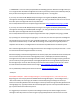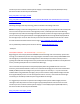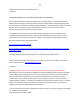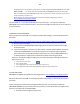Technical information
255
255
http://inkjet411.retailinkjet.com/wp-content/uploads/2013/05/HP-932-933-950-951-Spare-Cartridge-
Swap_FAQs_v4.pdf
If the problem continues, then we need to verify a few things...
-- Is the HP950 cartridge yours (i.e. did you purchase it?) or did you obtain from elsewhere? They may
have enabled the lockout feature for their entire set of ink cartridges on their printer, in which case,
these cartridges will not work in your printer.
If the error condition cannot be reversed, since the lock-out data is written to the smart chip at base of
the HP950 black ink cartridge, then you may need to discuss the possibility of a refund with Costco for
the ink refill purchase.
Please let us know if this does not remedy the current problem. For any additional questions please
contact us directly: Inkjet411help@gmail.com
-Thank you
HP 950/951 – POOR PRINT QUALITY (SEVERE) – PRINTHEAD CLEANING/FLUSHING/REPLACEMENT
Regarding your recent inquiry about the HP950/951 ink refill issue/question ("Ink head won't clean.
What to do?”), what is the exact nature of the current problem you are experiencing?...perhaps poor
image quality or missing color(s)?
If the current printer issue cannot be resolved by either activating the ‘Clean Printhead’ routine 2-3
times or by installing new/fully loaded ink tanks (following numerous cleaning actions with no resolve) ,
and assuming you are NOT observing any PRINTHEAD error messages (see NOTE below, i.e. "Replace
Printhead"), then the PRINTHEAD* is either severely clogged with ink residue or the ink port(s) are
completely dry (i.e. the foam pads that you can see in the bottom when you remove one of the ink
cartridges from the carriage assembly). The ink ports can easily dry out if the printer is rarely used, a
color has been depleted for awhile or if cartridges are not installed for long periods of time. Suggested
next steps to recover the ink system:
1) PERFORM PRINTHEAD DIAGNOSTIC TEST:
To verify the PRINTHEAD is ok, please activate the 'Tap 41' PRINTHEAD Health Diagnostics:
(NOTE: applies to touchscreen printer models only):
1. Press ‘Return’ button (lower left side) four (4) times until ‘Support’ menu is displayed.
2. At ‘Support’ Menu, using the arrow key, navigate to the ‘Service Menu’, press Ok.
3. Use arrow keys to advance to the ‘Special Reports’ Menu. Select OK.
4. Use arrow keys to advance to the ‘print mech button tap’ menu. Select Ok.
5. ‘code = 0’ will be displayed. Use arrows keys to change value to ‘41’ (i.e. press and hold right arrow
key).
6. When ‘Code = 41’, select ‘OK’. The diagnostic test pattern will print.