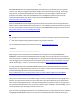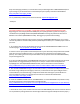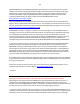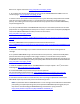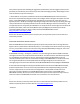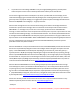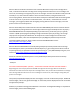Technical information
238
238
Regarding your recent inquiry about the HP 940 ink cartridge error ("MISSING OR DAMAGED") which is
preventing printing....let's run thru a quick checklist to ensure we cover everything:
http://inkjet411.com/?page_id=1457
CLEARING AN INK ALERT/ERROR CONDITION:
1) Press and HOLD the printer’s ‘Reset/Resume’ button for five (5) seconds...this will reset the HP 940
cartridge's smart chip, and may correct the current issue (NOTE: procedure only applies to Non-LCD
printer models).
2) If you received an "Unauthorized ink", "non-HP ink", "counterfeit ink" or similar message, you can
simply ignore/dismiss these messages by pressing 'OK' once for each cartridge, so that the printer
resumes its normal operation. Receiving these alert messages are COMPLETELY NORMAL when using
refilled ink cartridges. Refilling the ink cartridges does not include reprogramming of the ink cartridges,
so this is not a factor - see video: http://inkjet411.com/?page_id=2008
3) If the error continues, then we suggest you remove the refilled ink cartridge and inspect the smart
chip contact surface (located in bottom/rear portion of cartridge). If there is any ink on the surface of
the chip please clean thoroughly using isopropyl alcohol dampened lint-free towel, or similar:
http://inkjet411.com/?page_id=1457
4) Open and close the cartridge access door - in the past we have observed firmware/communication
issues which were caused by the interlocked cartridge access door.
5) Reset the printer (FULL-RESET PROCEDURE):
a. Turn the printer off with the front panel button
b. Disconnect the power cord from the product, and then wait 20 seconds.
c. Press and hold # and 9 while reconnecting the power cord.
d. Wait 10 seconds, and then release both buttons. The product resets and prints an alignment
page.
6) Ensure an "expired ink cartridge" alert state is not causing the issue, refer to this page on how to
check & bypass: http://inkjet411.com/?page_id=1457
---- If you observe an “Expired xxxx ink cartridge” alert or message, this error may be bypassed
by performing the following:
a. Press and HOLD the Power button.
b. Press Resume button 3 times.
c. Release the Power button
7) It is also possible that either of the PRINTHEADs may have poor connectivity with the rear electrical
pad/interface. It is suggested that you attempt to re-seat (i.e. remove and re-install) either the