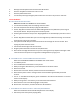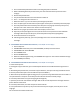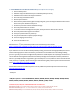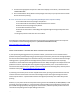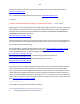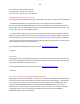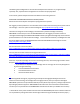Technical information
224
224
Regarding your recent inquiry about the Canon 210 (black)/211 (color) ink cartridge ink alert/error
condition and the inability to print to your Canon MX340 printer, to reset the cartridge ink low/empty
alert message condition, depending on your printer model, we suggest you follow the documented
procedures below and/or provided on Inkjet411 at the following link.
http://inkjet411.com/?page_id=1765
NOTE 1: Providing you can still print, you will need to wait until the "ink has run out" message appears
on your computer, before activating the 'Stop/Resume' button for 5-8 seconds. However, if printing is
not permissible, then please keep reading....
Essentially, in most cases, all you need to do is press the 'Stop/Reset' button (triangle symbol inside of a
circle) for 5-8 seconds and the ink error ("ink has run out", etc.) indicators should extinguish; two
common reset procedures are provided below (please refer to both videos):
http://inkjet411.com/?page_id=1765
Canon 30/31/40/41 - Refilled Cartridge Activation Instructions: http://inkjet411.com/?page_id=2709
Canon 50/51 - Refilled Cartridge Activation Instructions: http://inkjet411.com/?page_id=2719
Canon 210/210XL/211/211XL - Refilled Cartridge Activation Instructions:
http://inkjet411.com/?page_id=2728
Canon 240/240XL/240XXL/241/241XL - Refilled Cartridge Activation Instructions:
http://inkjet411.com/?page_id=2733
Canon 245/245XL/246/246XL - Refilled Cartridge Activation Instructions:
http://inkjet411.com/?page_id=2740
NOTE 2: If you are able to print the internal self test print, this will demonstrate that the ink cartridge is
'at least' partially functioning. If this is the case, then we suggest you continue printing until the software
prompts you to press the 'Stop/Reset' button for >5 seconds. For poor print quality performance issues
(as you indicated in your inquiry), we suggest you run a nozzle/cartridge clean test from your Canon
software, followed by printing our 'Ink Recovery Test' print: http://inkjet411.com/wp-
content/uploads/2013/02/Test-Print_CMYK.pdf
To help reset the ink level monitoring feature, please attempt the following to rule out all variables:
1. To rule out connectivity issues, please ensure BOTH carriage/flex cables (point where the cartridge
connects to carriage inside the printer) and BOTH ink cartridge rear electrical contact surfaces are
thoroughly clean before proceeding: http://inkjet411.com/?page_id=1519
2. We suggest you first attempt the basic (universal) ink level reset procedures (A. and B. below) before
attempting the more advanced procedures:
A. Canon BASIC Ink Level Reset Procedure: [refer to both videos here: http://inkjet411.com/?page_id=1765 ]
1. Install cartridge and start print job.
2. After first message appears, click ‘OK’ to continue. Printer should start printing.