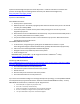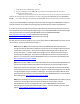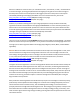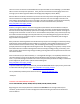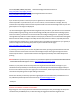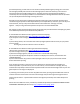Technical information
220
220
*Many cartridges eventually do encounter problems or failures, especially after their original ink is gone
and they are re-used, and this is often unrelated to the refill process (i.e. typically ~2 years from original
manufacturing date). Refer to picture at bottom of this page: http://inkjet411.com/?page_id=1533
However, if your printer works routinely after inserting a brand new PGI-40 or CLI-41 ink cartridge in it,
you should discuss the possibility of a refund with your local Costco (for the refilled cartridge purchase).
If this turns out to be the case, then we regret your inconvenience, and we hope that you will continue
to consider the compelling value of inkjet refilling in the future.
Please let us know if you have any questions regarding the technical information provided herein. For
any additional questions please contact us directly: Inkjet411help@gmail.com
-Thank you
B. Canon Ink Level Reset Procedure #2:
NOTE: Canon “iP” Printer Model Series Only, PIXMA ip2700, PIXMA iP2702
1. Press and Hold the Resume (triangle-circle) button
2. Press and Hold the Power Button; hold both buttons for 5 seconds
3. Release the Resume (triangle-circle) button.
4. Press the Resume button 5 times.
5. Release the Power button. The blinking ink level/power light should go steady after a few
seconds.
- Printing may continue under the ‘ink out’ condition.
Canon PIXMA MX320, MX330, MX340, MX350, MX360, MX410, MX420 Printer Models
A. Printers connected to Win Vista/XP Computer:
1. Install refilled cartridges into printer (“Ink Has Run Out” message is displayed)
2. Open Properties in "Printers" from "Start Bar"-"Settings" on left lower corner.
3. Open "Advance".
4. Uncheck "Enable advanced printing features".
5. Apply and close.
6. Hold "Stop" button on MX330 printer for 10-20 seconds. The "Ink Has Run Out" message will
disappear.
7. Open "Properties" in "Printers" again as in Step 2.
8. Check "Enable advance printing features" to reset counter.
9. Printer should work again with refilled ink cartridge.
B. Canon Pixma MP/MX/MG Series - Printer & Ink Counter Reset Procedure:
1. Press the power button to turn off the printer.
2. Hold the "Stop/Reset" button while pushing the power button. While still holding down the
power button, release the "Stop/Reset" button and then push it twice in a row.