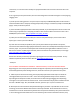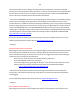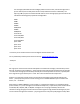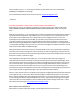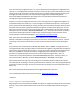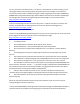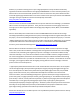Technical information
208
208
4) To rule out printer/cartridge connectivity (assembly interface/connection) issues please ensure you
have followed all steps on the Inkjet411 support page - this includes PRINTHEAD removal and thorough
cleaning of the electrical surfaces on the PRINTHEAD and on the CARRIAGE ASSEMBLY:
http://inkjet411.com/?page_id=1451
a. Remove all 4/5 ink cartridges, then remove the internal PRINTHEAD and thoroughly clean rear
electrical contacts and carriage electrical contacts. Inspect ink foam ports to see if they are ‘wet with
ink’…this will confirm whether ink is being pulled into the PRINTHEAD or not. If the ink foam ports are
completely dry (no significant amount of ink present when blotted with a paper towel, etc.), then the
PRINTHEAD is likely considered too dry to support proper ink flow and subsequent printing operations.
Refer to PRINTHEAD removal process at HP.com (link down below) or at the following Inkjet411 link to
provide general guidance: http://inkjet411.com/?page_id=1451
5) If after thorough electrical contact cleaning the problem persists, you may need to replace the
PRINTHEAD ASSEMBLY (i.e. get from HP or Amazon), however, as a last ditch effort, you might want to
perform a hot water flush on the PRINTHEAD: http://inkjet411.com/?page_id=2412
a. Remove all ink cartridges from the printer.
b. Remove the printhead – in most cases you will need to pull up on the lever at right side of
carriage assembly to unlock the printhead. Lift printhead straight up to remove.
c. Over a sink, run warm tap water directly into the 4 (or 5) ink ports for approximately 2 minutes –
this will effectively saturate the foam ports and blow ink out/thru the nozzle plate bottom.
d. Using a lint-free towel, remove water from rear/bottom electrical contacts. Ensure printhead
electrical contacts and exposed surfaces are fully dry.
e. Install the printhead into the printer. You may observe a “Replace Printhead message” so you
will need to cycle printer power by turning printer off and then on to clear the error.
f. Install ink cartridges and retest printer. You should observe a New PRINTHEAD alert message
followed by an approx. 4-minute preparation countdown prompt.
g. If permissible, activate the ‘Clean Printhead’. This can be done from the printer’s control panel
or software printer driver (for example, by selecting ‘Tools’ – ‘Clean Printhead’, or similar).
h. If you have reached this point of the troubleshooting and all the previous troubleshooting steps
did not work, then the printhead is likely damaged or at end of life* and may need to be replaced.
6) If this does not remedy the problem, then you may have a defective PRINTHEAD in the printer (worst
case scenario), unrelated to the refilled cartridges.**
----
ADDITIONAL NOTES: