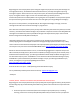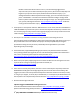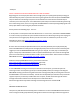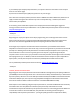Technical information
195
195
NOTES: To determine which color has run out, use the following suggestions in
sequence until you are able to identify the empty color: 1) Generate a Print Quality Test
Page from your printer control panel; a faded color band indicates empty. 2) To
distinguish between a black and photo black cartridge, print a text document and/or a
photo. Faded black in a text document indicates the black cartridge is empty; faded
black in a photo indicates the photo black cartridge is empty. 3) To distinguish between
cyan, yellow, and magenta click here: http://inkjet411.com/?page_id=146 A faded or
missing color band indicates empty.
2. At the printer’s control panel under the ‘Maintenance’ or ‘Tools’ menu, activate a ‘CLEANING’ or
‘HEAD CLEANING’ to prime the ink system. Then Run the Inkjet411 ‘Ink Recovery Test Print’ from
our Test Prints page to verify all colors are firing properly (all printers also provide some form of
a Self Test page): http://inkjet411.com/?page_id=146
3. Check your user’s manual to see if there are any procedures on cleaning the service
station/capping station assembly (this is where the carriage/cartridges 'park' when not in use). A
dirty service station can cause all kinds of improper color output problems (assuming the
printhead is working correctly of course). NOTE: May not be applicable for your model
depending on the printer design.
4. The Ink Absorber, if applicable depending on print model, may also be full which could also
cause printing related issues (typically an error code will be displayed when the ink absorber is
full)…here is a customer/yahoo response on this particular issue:
http://answers.yahoo.com/question/index?qid=20130523085451AAE1TqW
5. Refer to our print quality support page to ensure other variables are not causing the issue such
as printer driver settings or operating system device conflict, etc:
http://inkjet411.com/?page_id=1432
6. If this does not remedy the problem, then one or more of the ink ports may be dry within the
PRINTHEAD assembly (the ink cartridges physically connect to this electronic assembly). We
suggest you either remove the printhead and perform a hot water flush for 2 minutes (in a sink)
or using an eye-dropper, or similar, drip 5-10 milliliters (i.e. 1-2 teaspoons) of distilled water into
the respective color ink port to help saturate the foam. http://inkjet411.com/?page_id=2804
7. Reinstall ink cartridges and retest.
Inkjet411 Suggested PRINTHEAD Cleaning Procedures:
Canon Printhead Warm-Water Flush Procedure: http://inkjet411.com/?page_id=2804
Epson Printhead Cleaning (Flush) Procedure: http://inkjet411.com/?page_id=2836
3
rd
party PRINTHEAD CLEANING solutions (for additional reference only):