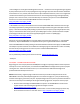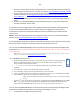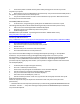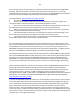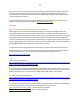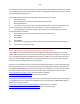Technical information
185
185
printer models. For information on how the printhead functions, watch this video:
http://inkjet411.com/?page_id=2054
For any additional questions please contact us directly: Inkjet411help@gmail.com
-Thank you
HP 920 PRINTHEAD FAILURE (“INCOMPATIBLE PRINTHEAD” / “MISSING”)
Regarding your recent inquiry about the HP 6500 Wireless printer error ("The printhead is missing or
damaged and printing cannot occur refer to printer documentation") which is preventing print
operations, this is either a connectivity issue or the PRINTHEAD is at End-Of-Life. Please note this type of
problem is usually severe in nature and is typically caused by failed micro-electronics within the
PRINTHEAD assembly. Failure of the PRINTHEAD has nothing to do with refilled ink cartridges; the
PRINTHEAD assembly is a separate electronic unit in which the cartridges plug into and feed ink into -
the PRINTHEAD will eventually fail in all HP920 ink-series printer systems at some point during printer
life*. Please perform the following steps in an effort to recover the printer system:
1) Remove ink cartridge and inspect for smart chip surface – check for scratches or ink residue. See
pictures of cartridge chips at following link for reference (see ‘Abnormal Cartridge Errors’):
http://inkjet411.com/?page_id=1925
2) To rule out printer/cartridge connectivity (assembly interface/connection) issues please ensure you
have followed all steps on the Inkjet411 support page - this includes PRINTHEAD removal and thorough
cleaning of the electrical surfaces on the PRINTHEAD and on the CARRIAGE ASSEMLBY:
http://inkjet411.com/?page_id=1495
Steps:
a) Remove all 4 ink cartridges
b) Remove the internal PRINTHEAD.
c) Thoroughly clean rear electrical contacts and carriage electrical contacts (which the PRINTHEAD
connects to inside the printer).
d) Inspect ink foam ports to see if they are ‘wet with ink’…this will confirm whether ink is being pulled
into the PRINTHEAD or not. If the ink foam ports are completely dry (no significant amount of ink
present when blotted with a paper towel, etc.), then the PRINTHEAD is likely considered too dry to
support proper ink flow and subsequent printing operations.
e) Refer to PRINTHEAD removal process at HP.com (link down below) or at the following Inkjet411 link
to provide general guidance: http://inkjet411.com/?page_id=1495
3) Perform a Printer Reset (as you have the 6500 Wireless printer model you may need to follow the HP
7000 or 7500A procedure below). It is also suggested you check HP's website for the latest reset
procedure for your printer model.
HP OJ 6500 Printer Reset:
a. Ensure printer is powered ON.
b. While the printer is Turned ON, unplug the power cord from the back of the printer. This should
turn OFF your Officejet 6500.