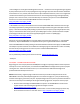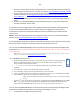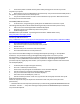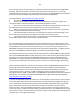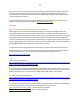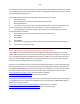Technical information
182
182
3. Perform ‘Clean Printhead’ 3X (3 times) from the printer’s control panel (all tanks will need to be
at least 40% full of ink for success) – see video instruction: http://inkjet411.com/?page_id=1925
4. Print the ‘Ink Recovery Test Print’ 2X (twice) to blow ink thru all ink nozzles and ensure print
quality is satisfactory: http://inkjet411.retailinkjet.com/wp-content/uploads/2013/02/Test-
Print_CMYK.pdf
5. Printer should now be good-to-go. If printing partially recovers, perform Step 3 again (once or
twice).
6. If not, then replace PRINTHEAD (covered under HP warranty for 1-year), otherwise get a new
assembly on Amazon.com for ~$55)
At this point we can only suggest that you thoroughly review the steps outlined, including printhead
removal and cleaning and thorough service station cleaning. It is suggested you refer to printer
manufacturer instructions first as the Inkjet411 procedures are provided for general informational
purposes only.
NOTE: A dirty service station can cause poor image quality and/or ink cross-contamination between
different colors: http://inkjet411.retailinkjet.com/?page_id=1495
If, after following the steps above, this does not remedy the problem, then you may have an electrically
defective print head in the printer and it may need to be replaced with a new one.
You can verify the HP564 PRINTHEAD's electrical performance by running the Tap 41 Cartridge Health
Diagnostics test: [PhotoSmart Premium C309c, C309a, C309n, C310a, C310b, C310c, C410a, Touchsmart Web, PhotoSmart
Premium Web C309n]
NOTE: If this service menu access procedure does not work then refer to ‘Photosmart Plus B series’ printers – refer to
Diagnostics document here: http://inkjet411.com/?page_id=1813
Tap 41 PRINTHEAD Health Diagnostics:
1. Using two fingers, gently tap the ‘Return’ and ‘Home’ keys on touchscreen until the Engineering
Menu is displayed (for example, press the button 3-4 times each in alternating succession).
Using arrow keys navigate to Service Menu.
2. ……..or if a keypad is available: Press * and # keys simultaneously. Service Menu should be
displayed.
3. Use arrow keys to advance to the Special Reports Menu. Select OK.
4. Use arrow keys to advance to the ‘print mech button tap’ menu. Select Ok.
5. ‘Code = 0’ will be displayed. Use arrows keys to change value to ‘41’ (i.e. press and hold right arro w key).
6. When ‘code = 41’, select ‘OK’. The diagnostic test pattern will print.
i. NOTE: The Ta p 10 s elf-test print may a lso be initiated via ‘code = 10’ (us e to verify all nozzles are
fi ri ng)
7. Check the 4
th
line at the top of the printed report; an electrically good/stable PRINTHEAD will state “Pen
OK”………if any other message is displayed then the PRINTHEAD has likely failed and may need to be
replaced. Re-seat PRINTHEAD and repeat ‘Tap 41’ test to verify connectivity is not the issue.
You can verify the HP920 PRINTHEAD's electrical performance by running the Tap 43 Cartridge Health
Diagnostics test (NOTE: only applicable to printer models with keypad, i.e. 1-9):
1. Load Letter/A4-size paper into paper feed tray.