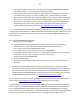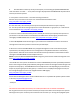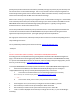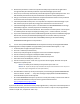Technical information
174
174
For information on HP 920 refilling tips please watch the video here:
http://inkjet411.com/?page_id=1983
We trust this helps remedy and/or explain the issue your Officejet printer is currently experiencing.
Please let us know if you have any questions regarding the technical information provided above.
For any additional questions please contact us directly: Inkjet411help@gmail.com
-Thank you
HP 920 – POOR PRINT QUALITY (SEVERE) / ONGOING COLOR SHIFT – PRINTHEAD TESTING/CLEANING
Thank you for adhering to the suggestions our team provided. Based on your latest feedback, are you
saying that the color black is not printing black, but instead a 'grey' color tone, or similar? Since you just
performed a flush on the PRINTHEAD, a diluted black color should be initially expected. We suggest you
perform a 'Clean Printhead' from the printer's control panel menu to see if the color density improves.
Refer to video: http://inkjet411.com/?page_id=1983
If this is the case, there could be several causes for the composite greyscale print color you are
observing. Let's run a few additional checks to make sure everything is in working order:
A. Initiate the 'Print Quality Report' and evaluate:
1. Load Letter or A4, unused, plain white paper into the input tray.
2. On the product control panel, touch the Right Arrow to display the second navigation screen.
3. Touch the Setup icon. The Setup Menu displays.
4. Touch the Down Arrow, and then touch Reports.
5. Touch Print Quality Report. The print quality diagnostic report prints.
6. Verify each color is solid and dense with no visible streaking.
7. Perform a 'Clean Printhead' from the printer's control panel menu if print quality issues persist or if
you observe a color shift as there could be an air bubble between the cartridge and PRINTHEAD. Refer
to video: http://inkjet411.com/?page_id=1983
B. Conduct ‘Tap 41’ PRINTHEAD Health Diagnostics Test:
1. Load Letter/A4-size paper into paper feed tray.
2. Press the * and # keys simultaneously.
3. Enter 124 at keypad. The ‘Underware’ menu should be displayed.
4. Use the arrow keys to navigate to the System Menu. Select Ok.
5. The 'print-mech button tap' menu should be displayed.
6. Select Ok. Screen should display “code = 0”.
7. Use the arrow keys to enter “code = 41” (or just enter 41 on keypad). Select Ok. The Tap 41
diagnostic test pattern prints.
NOTE: The Tap 10 self-test print may also be initiated via ‘code = 10’ (use to verify ink nozzle
performance)