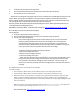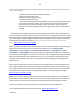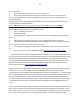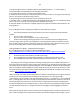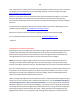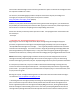Technical information
147
147
3. Using left/right arrow keys, navigate to Special Reports/Reports Menu (……or ‘System Menu’ /
‘Information Menu’ if Reports Menu is not available). Select Enter.
4. Using left/right arrow keys, navigate to ‘Extended Self Test’.
5. Select Enter to print test print - evaluate test print. If excessive nozzles are missing from the stair step
pattern, then perform cartridge cleaning to correct.
6. Using left/right arrow keys, navigate to ‘print-mech button tap’ menu.
7. Select Ok (‘code = 0’ will be displayed); click and hold Right Arrow until ‘code = 43’ is displayed. NOTE:
enter 'code = 41' if ‘code =43’ does not activate the diagnostic print report.
8. Select Ok. Within one minute the Tap 43/41 diagnostic test pattern should be initiated and print. The
test page prints.
B.2. Print Diagnostic Self-Test Page (only available on select HP printer models):
1. Press the Setup Button located on the bottom center of the control panel, beneath the LED
readout.
2. Press 2 to select “Print Reports”
3. Press 6 to select “Self-Test Report” on the number keypad
4. Examine the resulting self-test page that prints. There should be lines extending all the way
across the page in black, yellow, cyan and magenta. A missing black line indicates a problem with the
black or photo cartridge. Faded, streaked or missing lines in the other colors indicates a problem with
the color ink cartridge. Refer to video at link below to help evaluate test pattern.
[ Officejet 6100 Series, 6110xi - HP 56/57/58 ink cartridges ]
B.3. Print Diagnostic Self-Test Page (i.e. Officejet 6100/6110 printers):
http://h10025.www1.hp.com/ewfrf/wc/document?cc=us&lc=en&dlc=en&docname=bpu00734
1. On the front panel of the product, press Menu (or Setup).
2. Press the Right Arrow until Print Reports displays, and then press Enter, Start, or OK.
3. Press the Right Arrow until Self-Test Report displays, and then press Enter, Start, or OK.
--- Providing the color cartridge is partially functioning, the diagnostic test print will be printed (this is a
forced service print test which is mainly used for the evaluation of ink cartridge electrical health). A good
HP 21/27/56 black cartridge should display 416 good nozzles (26x16 grid), while a good HP 22/28/57/58
color ink cartridge should show 300 good nozzles (10x10 color grid). For reference, please refer to video
at link below to help evaluate test pattern. [NOTE: HP 56/57/58 and HP21/22 cartridges are electrically
similar]: http://inkjet411.com/?page_id=2358
*Many cartridges eventually do encounter problems or failures, especially after their original ink is gone
and they are re-used, and this is often unrelated to the refill process. The “Wrong Cartridge
Type/Installed" / “Print cartridge is not compatible with this device” / “Cartridge Error” / “Print Cartridge
Error” / ‘blinking lights” alert/error message is typically indicative of failed micro-electronics internal to
the ink cartridge(s). Also note that it is common to have a marginally performing ink cartridge (which
was performing ok before) in the adjacent slot (i.e. color), then when a marginally performing cartridge
is installed into the other slot (i.e. black), both of the ink cartridge(s) then get flagged with electrical
errors.
Please note this type of failure is quite rare with an ink cartridge that that has only been refilled once or
twice. Severe cartridge errors are primarily caused by an electrical breakdown at the cartridge’s nozzle