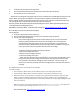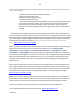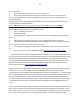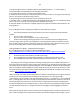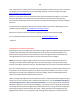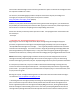Technical information
142
142
B.6. Photosmart 7960 (HP 56/57/58 ink cartridges)
Internal Test Print:
1. Ensure that the memory card has been removed from the memory card slot.
2. Make sure plain paper is loaded in the In Tray.
3. Press the Menu button.
4. Press the Up/Down arrow button to display the Tools menu. Then press the OK button.
5. Press the Down arrow button to highlight Print a Test Page. Then press the OK button.
--- If the self test page prints then this illustrates that the printer is functional and the problem is likely limited to
either one of the ink cartridges. There should be lines extending across the page in black, yellow, cyan and
magenta. A missing black line indicates a problem with the black or photo cartridge. Faded, streaked or missing
lines in the other colors indicates a problem with the color ink cartridge.
NOTE: Ideally, a good Color cartridge will have/display 300 nozzles (for example, check the printed 10 x 10 s ta ir s tep patterns
for each of the 3 colors), while a good Black ca rtridge will have/display 416 nozzles (for example, check the printed 26 x 16 s tair-
step pattern).
Cartridge Health Diagnostics Test (Pen Tests)………(SERVICE MENU ACCESS VALIDATION STILL REQUIRED!)
1. To enter the Manufacturing Tests menu, press the 3 small, round buttons on the front panel
simultaneously for >5secs: ‘OK’, ‘CANCEL’, & ‘PRINTS’ (???)
2. Using left/right arrow keys, navigate to Special Reports (or System Menu). Select Enter.
3. Navigate to 'print-mech button tap' menu.
4. Select Ok (‘code = 0’ will be displayed); click and hold Right Arrow until ‘code = 41' (or attempt ‘code = 43’
if nothing prints using ‘41’) is displayed.
5. Select Ok. Within one minute the Tap 41 (or 43) diagnostic test pattern should be initiated and print.
Refer to video to help evaluate test pattern: http://inkjet411.com/?page_id=2358
NOTE: The Tap 41/43 test report will be printed using the black i nk ca rtridge by default; if a blank page appears then remove
the black ink cartridge from the printer and repeat steps; report will be printed using the Color cartridge. This can also he lp you
is olate the problem to one of the ink cartridges. The ‘Current' error message should state ‘None’, however if you any other
mes sage then either the ink cartridge is incorrectly seated in the carriage assembly or a s evere cartridge error condition is
pres ent and the ink cartridge may need to be replaced.
B.7. Deskjet 3000 series (HP 27/28 ink cartridges)
Print Self-Test Page:
1. Turn the printer on.
2. Press and hold down the POWER button.
3. Open and close the top cover four times.
4. Release the POWER button.
NOTE: When running the test on the HP Deskjet 3600-3800 series printers it may be helpful to use a pen
or pencil to hold down the Power button.
--- A good HP 27 bla ck ca rtridge should have 416 good nozzles (26 x 16 stair-step pattern), whi le a good HP 28 color i nk
cartri dge should have 300 good nozzles (100 for each color, 10x10 stair-step pattern).
---- If the self test page prints then this illustrates that the printer i s functional and the problem is likely l imited to either one of
the ink cartridges. There should be lines extending across the page in black, yellow, cyan a nd magenta. A missing black line