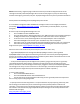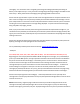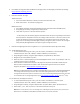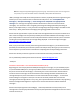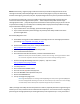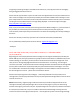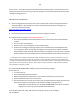Technical information
134
134
you have removed is the problem cartridge. On some printer models, if you notice the blinking error
lights stops blinking following a cartridge removal, then this is the defective cartridge.
This type of problem is an internal micro-electronic failure inside the cartridge itself. An electronic
failure of the cartridge would be unrelated to the ink cartridge refill process; these same failures can
occur with brand new ink cartridges*. At the moment, we suggest you attempt to clean all electrical
contacts and then run the internal self-test to confirm the type of electrical failure:
NOTE: Unfortunately, alignment pages and internal self test prints will usually print Ok even if the
cartridge is internally electrically damaged. Do not use these test pages as a proxy for determining
whether a cartridge is good or bad, only the ‘Tap 41/43’ diagnostic test report can yield this information.
A. Ensure BOTH carriage/flex cables and BOTH ink cartridge contacts are thoroughly clean before
proceeding: http://inkjet411.com/?page_id=1519
B. Print the Internal Self Test Page:
1. Press and HOLD the CANCEL (X) button
2. Depress the COLOR COPY button.
3. The diagnostic test page should print.
--- Understand that the 'self-test print' is a "forced print"...the printer will attempt to print it whether
the cartridges are good or bad.....if the diagnostic test page prints, but normal printing is still not
permitted, then the suspect ink cartridge is electrically degraded/damaged since the self-test print is the
only print the printer will yield.
---- If the printer attempts to print the diagnostic test pattern (1 page) then the printer is generally
considered operational and functional, if nothing is printed, but the printer attempts to print the
pattern, then the ink cartridges are either empty, clogged or severely electrically damaged. A good HP
93/95/97 color cartridge has 600 ink nozzles, while a good HP 92/94/96/98 black ink cartridge has 672
ink nozzles.
NOTE: Unfortunately, there is no cartridge error bypass available for this printer model series.
As a temporary workaround (or if you are unable to determine which cartridge is causing the issue)
remove one of the ink cartridges from the printer....this might place the printer into the 'single cartridge
printer mode'....print jobs may then be executed from the computer (only): For more in formation, refer
to your printer's User Guide to see if this mode is supported.
*Many cartridges eventually do encounter problems or failures, especially after their original ink is gone
and they are re-used, and this is often unrelated to the refill process. The “Check print cartridge",
blinking error lights, etc. are typically indicative of failed micro-electronics internal to the ink