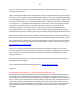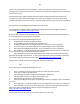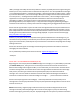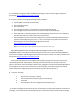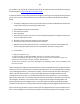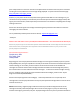Technical information
120
120
For any additional questions please contact us directly: Inkjet411help@gmail.com
-Thank you
HP Officejet K60/K80xi ERROR MESSAGES - NOT RECOGNIZING CARTRIDGE (15, 23, 45, 78)
Regarding your recent inquiry about the HP 45/78 cartridge error messages ("Remove and check black
cartridge" and "Remove and check color cartridge") and inability to print with your HP Officjet K80xi
printer, this type of problem is either an electrical connection issue between the printer and the
cartridge, or more likely based on the reported cartridges errors, very likely internal micro-electronic
failures inside the cartridges themselves. An electronic failure of the cartridge would be unrelated to the
ink cartridge refill process; in fact these same types of failures can occur with brand new ink cartridges .*
Please verify the age of the ink cartridge(s)....look at imprinted date on front (or back) of ink cartridge. If
this ‘warranty expiration date’ has expired, then potential cartridge failures can occur due to internal
corrosion, etc.
NOTE: Unfortunately, alignment pages and internal self test prints will usually print Ok even if the
cartridge is internally electrically damaged. Do not use these test pages as a proxy for determining
whether a cartridge is good or bad, only the ‘Tap 41/43’ diagnostic test report can yield this information.
As a possible temporary workaround, or if you are unable to determine which cartridge is causing the
issue, remove one of the ink cartridges from the printer....this will place the printer into the 'single
cartridge printer mode'....print jobs may then be executed from the computer (only): To see if this
feature is supported on your printer please refer to your printer’s User Guide.
To confirm a cartridge electrical failure, please eliminate all other variables which may be causing the
issue:
1) Ensure BOTH carriage/flex cables and BOTH ink cartridge contacts are thoroughly clean before
proceeding: http://inkjet411.com/?page_id=1519
Officejet and LX, Officejet 300 series, 700 series, T series, D series, K series, G series, V series, 4100
series, 5100 series, 6100 series, 7100 series (HP 45/78 ink cartridges)
2) Perform Self Test Print:
http://h10025.www1.hp.com/ewfrf/wc/document?cc=us&lc=en&dlc=en&docname=bpu00734
1. On the front panel of the product, press Menu (or Setup).
2. Press the Right Arrow until Print Reports displays, and then press Enter, Start, or OK.
3. Press the Right Arrow until Self-Test Report displays, and then press Enter, Start, or OK.
3) Perform Printer Error Reset: