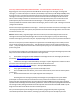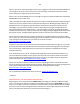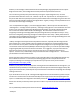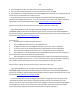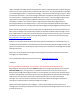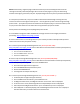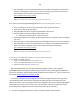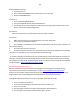Technical information
108
108
NOTE: Unfortunately, alignment pages and internal self test prints will usually print Ok even if the
cartridge is internally electrically damaged. Do not use these test pages as a proxy for determining
whether a cartridge is good or bad, only the ‘Tap 41/43’ diagnostic test report can yield this information.
As a temporary workaround, or if you are unable to determine which cartridge is causing the issue,
remove one of the ink cartridges from the printer....this may place the printer into the 'single cartridge
printer mode'....print jobs may then be executed from the computer (only): For more information, refer
to your printer's User Guide to see if this feature is supported for your printer model.
Please perform the following corrective/diagnostic printer checks:
A. Ensure BOTH carriage/flex cables and BOTH ink cartridge contacts are thoroughly clean before
proceeding: http://inkjet411.com/?page_id=1519
B. Perform either of the 3 service diagnostic tests (one of these procedures should provide you direct
service menu access into your printer model):
B.1. Perform Tap 41 Cartridge Health Diagnostics Test: [HP Deskjet 5440, 5940]
http://inkjet411.com/?page_id=1741 (refer to 2nd video to understand how to read the printed pattern)
1. Turn the printer on.
2. Press and hold the POWER button.
3. Press the RESUME button four times.
4. Release the POWER button.
B. Perform Tap 41 Cartridge Health Diagnostics Test: [HP Deskjet 6800/6900/9800]
http://inkjet411.com/?page_id=1741 (refer to 2nd video to understand how to read the printed pattern)
1. With printer power on, press and hold the POWER button.
2. Press the Cancel (X) button four (4) times.
3. Press the RESUME button (Down Arrow) once.
4. Release the POWER button.
5. The Diagnostic Test Report should print.
B.1. Perform Tap 41 Cartridge Health Diagnostics Test: [Possibly HP PS C2600.??]
1. Load Letter/A4-size paper into paper feed tray.
2. Press and HOLD the Cancel button, press Ok button once.
3. At ‘Mfg Commands’ menu, click Right Arrow until ‘uiaux service’ menu is displayed.
4. At ‘uiaux service’ menu, click the Right Arrow until Special Reports menu is displayed.
5. Select Ok, then click Right Arrow until the ‘print-mech button tap’ menu is displayed.
6. Select Ok (Code = 0 will be displayed); click and hold Right Arrow until code = 41’ is displayed.
Use the Left Arrow if you need to decrease numerical count.