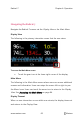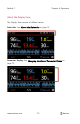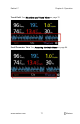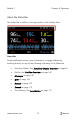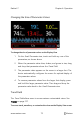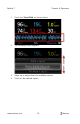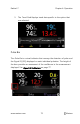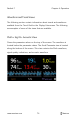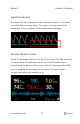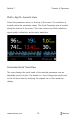Operator's Manual
Table Of Contents
- About this Manual
- Product Description
- Indications for Use
- Contraindications
- Warnings and Cautions
- Chapter 1: Technology Overview
- Signal Extraction Technology (SET)
- rainbow Pulse CO-Oximetry Technology®
- Pulse CO-Oximetry vs. Drawn Whole Blood Measurements
- General Description for Total Hemoglobin (SpHb)
- General Description for Total Arterial Oxygen Content (CaO2)
- General Description for Carboxyhemoglobin (SpCO)
- General Description for Methemoglobin (SpMet)
- General Description for Oxygen Reserve Index (ORI)
- SpCO, SpMet, and SpHb Measurements During Patient Motion
- rainbow Acoustic Monitoring (RAM) Technology
- Chapter 2: Radical-7 Descriptions
- Chapter 3: Setup
- Chapter 4: Operation
- Using the Touchscreen and Buttons
- Using Screen Lock
- Using the Home Button
- Standby and Power Off
- Navigating the Radical-7
- About the Display View
- Sensitivity Modes Overview
- Changing Sensitivity Modes
- Accessing the Main Menu
- Navigating the Main Menu
- Parameter Settings
- Chapter 5: Profiles
- Chapter 6: Alarms and Messages
- About Alarms
- Silencing the Alarms
- Adaptive Threshold alarm (ATA) Feature
- 3D Alarms
- Messages
- Replace Sensor Message
- Replace Cable Message
- Replace Adhesive Sensor Message
- Incompatible Sensor Message
- Incompatible Adhesive Sensor Message
- No Adhesive Sensor Connected Message
- Interference Detected Message
- SpO2 Only Mode Message
- RAM Check Sensor Message
- RAM Sensor Initializing Message
- Low Battery Message
- Low Perfusion Index Message
- Low Signal IQ Message
- Low SpCO SIQ Message
- Low SpMet SIQ Message
- Low SpHb SIQ Message
- Speaker Failure Message
- Invalid Parameter Alarm Message
- No Cable Connected Message
- No Sensor Connected Message
- Pulse Search Message
- Sensor Initializing Message
- Sensor Off Patient Message
- Incompatible Cable Message
- Near Expiration Message
- Chapter 7: Troubleshooting
- Chapter 8: Specifications
- Chapter 9: Service and Maintenance
- Appendix
- Index
Radical-7 Chapter 4: Operation
www.masimo.com 73 Masimo
Changing the Size of Parameter Values
To change the size of parameter values on the Display View
1. On the
Small Parameter v
iew, touch and hold any one of the
parameters, as shown above.
2. When the parameter value dims, shakes, and grows in size, drag
and drop that parameter above the
Trend Field
.
3. The parameter value appears on the screen in a larger font. The
device automatically configures the screen for optimal display of
the parameter values.
4. To remove parameter values from the larger font display, press
and hold the larger parameter value. Then drag and drop the
parameter value back to the
Small Parameter
view.
Trend Field
The
Trend Field
allows users to access various customizable views. See
Trends
on page 127.
To access trend, waveform, or customize the views on the Display View screen