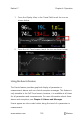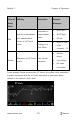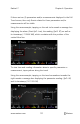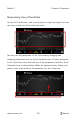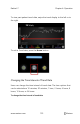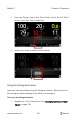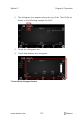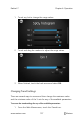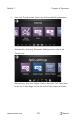Operator's Manual
Table Of Contents
- About this Manual
- Product Description
- Indications for Use
- Contraindications
- Warnings and Cautions
- Chapter 1: Technology Overview
- Signal Extraction Technology (SET)
- rainbow Pulse CO-Oximetry Technology®
- Pulse CO-Oximetry vs. Drawn Whole Blood Measurements
- General Description for Total Hemoglobin (SpHb)
- General Description for Total Arterial Oxygen Content (CaO2)
- General Description for Carboxyhemoglobin (SpCO)
- General Description for Methemoglobin (SpMet)
- General Description for Oxygen Reserve Index (ORI)
- SpCO, SpMet, and SpHb Measurements During Patient Motion
- rainbow Acoustic Monitoring (RAM) Technology
- Chapter 2: Radical-7 Descriptions
- Chapter 3: Setup
- Chapter 4: Operation
- Using the Touchscreen and Buttons
- Using Screen Lock
- Using the Home Button
- Standby and Power Off
- Navigating the Radical-7
- About the Display View
- Sensitivity Modes Overview
- Changing Sensitivity Modes
- Accessing the Main Menu
- Navigating the Main Menu
- Parameter Settings
- Chapter 5: Profiles
- Chapter 6: Alarms and Messages
- About Alarms
- Silencing the Alarms
- Adaptive Threshold alarm (ATA) Feature
- 3D Alarms
- Messages
- Replace Sensor Message
- Replace Cable Message
- Replace Adhesive Sensor Message
- Incompatible Sensor Message
- Incompatible Adhesive Sensor Message
- No Adhesive Sensor Connected Message
- Interference Detected Message
- SpO2 Only Mode Message
- RAM Check Sensor Message
- RAM Sensor Initializing Message
- Low Battery Message
- Low Perfusion Index Message
- Low Signal IQ Message
- Low SpCO SIQ Message
- Low SpMet SIQ Message
- Low SpHb SIQ Message
- Speaker Failure Message
- Invalid Parameter Alarm Message
- No Cable Connected Message
- No Sensor Connected Message
- Pulse Search Message
- Sensor Initializing Message
- Sensor Off Patient Message
- Incompatible Cable Message
- Near Expiration Message
- Chapter 7: Troubleshooting
- Chapter 8: Specifications
- Chapter 9: Service and Maintenance
- Appendix
- Index
Radical-7 Chapter 4: Operation
www.masimo.com 132 Masimo
Manipulating View of Trend Data
On the
Full Trend
screen, with a pinch gesture, using two fingers, the user
can zoom in and out of the trend time scale.
The user can add parameters to the
Trend
view by dragging and
dropping parameters from the
Small Parameter
view. To add a parameter
to the
Trend
view, press and hold any of the parameters inside the
Small
Parameter
view, as shown below. When the parameter dims, shakes, and
grows in size, drag and drop the parameter into the
Trend
view.