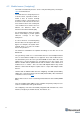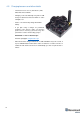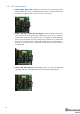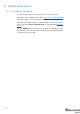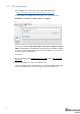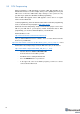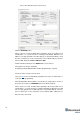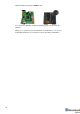Manual
19
- Choose the DFU driver (file) for the beacon
- Click the UPGRADE button
- After a couple of seconds, the DFU will be uploaded to the beacon. Make sure it
actually takes 1–3 seconds and does not happen immediately. Otherwise, the
SW has not really uploaded. If the DFU appears to upload immediately, check
the "Choose" button you used or change the version of DfuSe SW you selected.
- Move the DIP switch into Power = ON, DFU = OFF
- Start the Dashboard and press the RESET button on the beacon.
- Check SW on the beacon afterwards
- Everything should be OK with SW now. DFU programming is complete
Follow the same scenario for the modem:
Here is the link for the modem DFU programming. The steps are similar to those
for beacon DFU programming
- After uploading DFU driver by DfuSe short circuit holes temporarily as shown on
the picture (for v4.9) press UPGRADE button in the DfuSe program
- After a couple of seconds, the DFU will be uploaded to the modem. Make sure it
actually takes 1-3 seconds and does not happen immediately. Otherwise, the SW
has not really uploaded. If the DFU appears to upload immediately, check the
"Choose" button you used or change the version of DfuSe SW to a different one
- Disconnect the short circuit