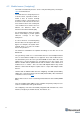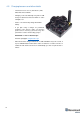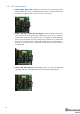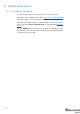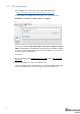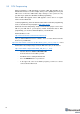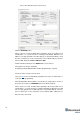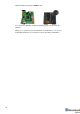Manual
18
5.3 DFU Programming
DFU programming or SW uploading used when HEX SW uploading in the
Dashboard cannot be used. For example, when you are updating from a very old
SW version or when the SW includes major changes to the system, the only
possible way to update the SW will be via DFU programming
After the DFU SW upgrade, futures SW upgrades can be done in a regular
manner via the Dashboard
To start programming, move the beacon’s DIP switch to the DFU programming
mode, as described in the paragraph on DIP switch modes.
Download the latest SW package, unzip it, and select the proper version of the
SW for your HW and for your frequency variant. Remember that for DFU
programming, you should use DFU SW (DfuSe), not Dashboard.
Download DfuSe v 3.04:
http://www.marvelmind.com/downloads/Software.zip.
Here you will find different versions of DfuSe. v3.0.3 or v3.0.5, whichever works
the best for your Windows.
http://www.marvelmind.com/downloads/DFU/DfuSe_Demo_V3.0.5_Setup.exe - v3.0.5
Download the latest SW package. It includes DFU driver (file) for the beacon:
https://marvelmind.com/pics/marvelmind_SW_2017_11_15.zip
- Put DIP switch into Power = ON, DFU = ON
- Connect the beacon via USB to your PC
- Run DfuSe before starting the Dashboard
- Press the RESET button on your beacon
- In the upper left corner of the DfuSe program, you will see a device
connected in the DFU mode