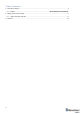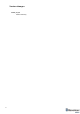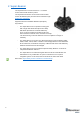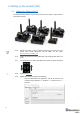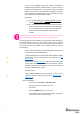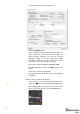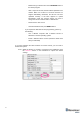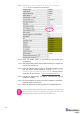Operating Manual
7
‒ If you see the message “Not found modem connection to
computer through USB” in the Dashboard or your PC does not
recognize beacons/modem, it usually means that the STM32
driver is not installed. To install the driver, download it with link
at top window in the Dashboard and run the installation file, then
click on the link under and install the driver
Ensure that:
(a) You are programming the modem’s SW to the modem
and the beacon’s SW to the beacon
(b) You are using SW for Super-beacon, if you have Super-
beacon; and you have the SW from the same SW pack,
i.e., the Dashboard SW, modem SW, and beacon SW
must be from the same SW pack. Don’t mix SW
releases
If SW flashed SUCESSUFLY, MOVE DIRECTLY TO 4.1.10. If you have
some problems with HEX programming, use DFU programming:
DFU programming or SW uploading is used when HEX SW uploading in
the Dashboard cannot be used. For example, when you are updating
from a very old SW version or when the SW includes major changes to
the system and the only possible way to update the SW is via DFU
programming
- After the DFU SW upgrade, future SW upgrades can be done in
a regular manner via the Dashboard
- To start programming, move the beacon’s DIP switch to the DFU
programming mode, as described in the paragraph on DIP
switch modes
- Download the latest SW package, unzip it, and select the proper
version of the SW for your HW and for your frequency variant.
Remember that for DFU programming, you should use DFU SW
(DfuSe), not Dashboard’s .hex file
- Download DfuSe
- Here you will find different versions of DfuSe. v3.0.4 or v3.0.5,
whichever works the best for your Windows: DfuSe v3.0.4 or
DfuSe v.3.0.5
DFU Programming:
- Put DIP switch into Power = ON, DFU = ON
- Connect the beacon via USB to your PC
- Run DfuSe
- Press the RESET button on your beacon
- In the upper left corner of the DfuSe program, you will see
a device connected in the DFU mode