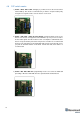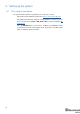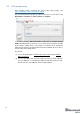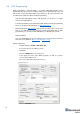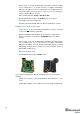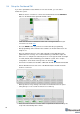Operation Manual
20
5.4 Setup the Dashboard SW
If you have uploaded the latest firmware for all of the boards, you can start to
activate the system:
- While the beacon or modem is connected to the Dashboard, click the DEFAULT
button on the Dashboard to upload the default settings
- Write down the beacon’s address for future use or change the address at your
convenience as shown here
- Press the RESET button on your beacons and modem after programming
- After programming devices with the latest software, the modem and beacons are
ready for use
- Place the stationary beacons on the walls vertically in a way that will provide
optimal ultrasonic coverage. It is recommended that you start with a simple 4m
x6m room or so and place the stationary beacons on the opposite walls at a height
of 1.85m (default). After familiarizing yourself with the system, more complex
configurations can be made. The help video can be found here
- Connect the modem/router via USB to a Windows PC with the Dashboard installed
- Run the Dashboard. In the left corner of the Dashboard, the modem should be
shown as connected
- Wake up all beacons by clicking on the buttons in the Dashboard on the panel
- It may take up to 7-10 seconds for the beacons to wake up
- Notice, that if the modem is not active and is not powered, the beacons will go into
sleep mode automatically after 1 minute