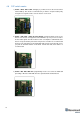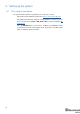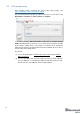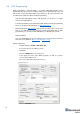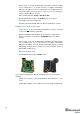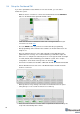Operation Manual
19
- After a couple of seconds, the DFU will be uploaded to the beacon. Make
sure it actually takes 1–3 seconds and does not happen immediately.
Otherwise, the SW has not been really uploaded. If the DFU appears to
upload immediately, check the "Choose" button you used or change the
version of DfuSe SW you selected
- Move the DIP switch into Power = ON, DFU = OFF
- Start the Dashboard and press the RESET button on the beacon
- Check SW on the beacon afterwards
- Everything should be OK with SW now. DFU programming is complete
- Follow the same scenario for the modem:
- Here is the link for the modem DFU programming. The steps are similar
to those for beacon DFU programming
- After uploading DFU driver by DfuSe short circuit holes temporarily as
shown on the picture (for v4.9) press UPGRADE button in the DfuSe
program
- After a couple of seconds, the DFU will be uploaded to the modem. Make
sure it actually takes 1-3 seconds and does not happen immediately.
Otherwise, the SW has not really uploaded. If the DFU appears to upload
immediately, check the "Choose" button you used or change the version of
DfuSe SW to a different one
- Disconnect the short circuit
- Start the Dashboard and press RESET button
- If you experience difficulties in DFU programming, please check and do the
following:
- Change your operation system (from Windows 10 to Windows 7 or vice
versa)
- Install a different DfuSe version (whichever works best with your Windows)