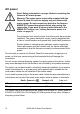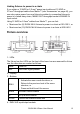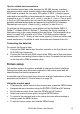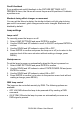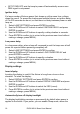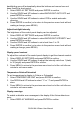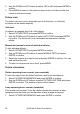User manual
RUSH MH 4 Beam User Manual 19
backlighting goes off automatically when the buttons and menus have not
been used for a short period:
1. Select DISPLAY SETTINGS and press ENTER to confirm.
2. Use the DOWN and UP buttons to select BACKLIGHT AUTO OFF and
press ENTER to confirm.
3. Use the DOWN and UP buttons to select YES to enable automatic
dimming.
4. Press ENTER to confirm (or to return to the previous menu level without
making a change, press MENU).
Adjust backlight intensity
The brightness of the control panel display can be adjusted:
1. Select DISPLAY SETTINGS and press ENTER to confirm.
2. Use the DOWN and UP buttons to select BACKLIGHT INTENSITY and
press ENTER to confirm.
3. Use the DOWN and UP buttons to set a level from 1 to 10.
4. Press ENTER to confirm (or to return to the previous menu level without
making a change, press MENU).
Display panel contrast
To adjust the contrast of the control panel display to get the clearest readout:
1. Select DISPLAY SETTINGS and press ENTER to confirm.
2. Use the DOWN and UP buttons to adjust the intensity ratio from 1 (dark)
to 30 (bright) and press ENTER to confirm.
3. Press MENU to return to the previous menu level or let the unit idle one
minute to exit menu mode.
Temperature Celsius/Fahrenheit
To set temperatures to display in Celsius or Fahrenheit
1. Select TEMPERATURE UNIT and press ENTER to confirm.
2. Use DOWN and UP buttons to select ° C or ° F and press ENTER to
store.
3. Press MENU to return to the previous menu level or let the unit idle one
minute to exit menu mode.
Display warnings
To enable or disable error messages in the display if the fixture detects an
error:
1. Select DISPLAY WARNING and press ENTER to confirm.