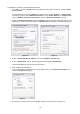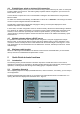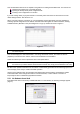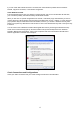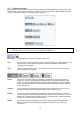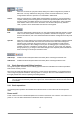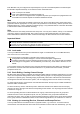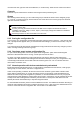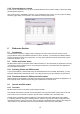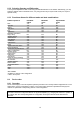User`s guide
10
To establish a connection, use the following procedure:
1. In XP Home - Go to the START menu in the lower left corner, select “Connect to” and then “Show
all connections”
In XP Professional - Go to the START menu in the left corner, select “Settings”, “Control Panel”
and then (if in classic view) “Network Connections”. If the “Control Panel” is in “Category view”
choose “Network and Internet Connections” and then “Network Connections”. (Fig 2).
2. Select “Local Area Connection”. Select “Properties” from the File menu or by right-clicking on the
selected icon. In the pop-up window, select “Internet Protocol” (TCP/IP) and hit Enter/OK. (Fig 2).
Figure 2 Figure 3
3. Select: “Use the following IP address” and enter: IP address: 192.168.1.100
4. Click in “Subnet mask” (Fig 3). The following enters automatically: 255.255.255.0
Leave Default gateway open. Do not enter any values.
5. Click on OK to set the address.
You can verify that your settings are correct by double-clicking on “Local Area Connection” and
selecting the Support tab (Fig 4).
Figure 4
6. The PC is now ready to connect to the MA-NET1. Refer to the instructions in Section 5.2.