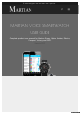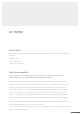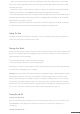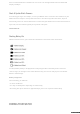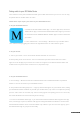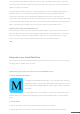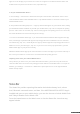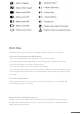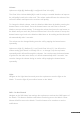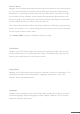User guide
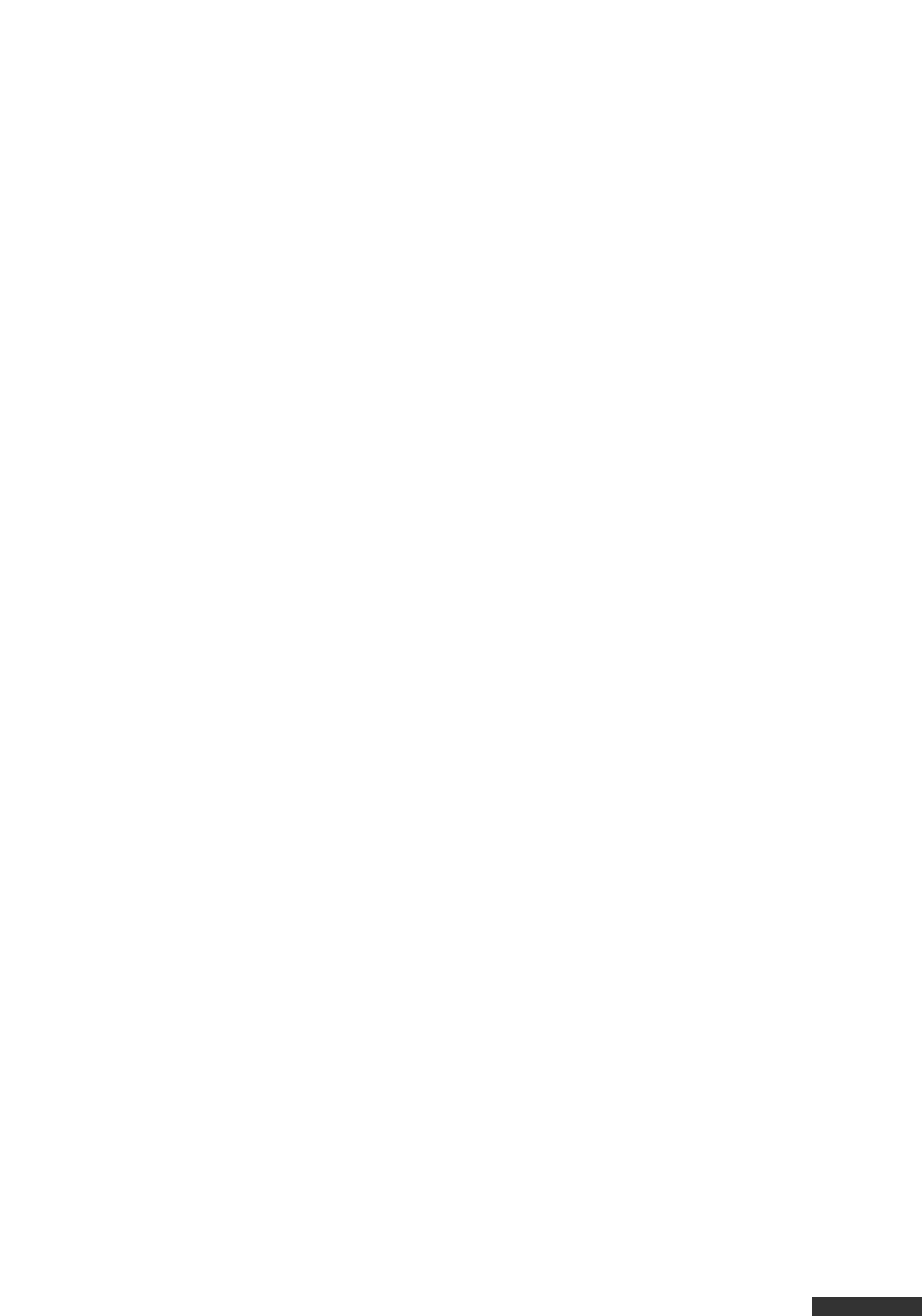
pdfcrowd.com
appears on the display of your watch. The “0000” must appear on the Watch until the Watch and
mobile device are paired. If mode times out, repeat this step.
3. On your Android Mobile Device:
a. Go to Settings > Connections > Bluetooth and tap the Scan button at the bottom of the screen.
Look for Martian Watch under Available Devices. Tap “Martian Watch” to connect the watch to your
Android Mobile Device.
b. Accept “Bluetooth Pairing Request” – A pop-up window will appear on your mobile device, telling
you that Martian Watch would like to pair with your mobile device; Tap “OK” to complete the pairing
process. If the codes do not match, tap “Cancel” and try again. If the pairing process is successful,
the watch will vibrate and read “Paired to [device name])”.
c. Connect to the Martian Alerts App – If you have downloaded the Martian Alerts App from the App
Store, another pop-up window will appear requesting permission for Martian to access Contacts
and Call History; Tap “Yes”; and finally the last pop-up window appears requesting permission for
Martian to access your Messages; Tap “Yes”. If you do not see these pop-up windows, open the
Martian Alerts App on your phone manually.
Within the Martian Alerts App, tap the Connect button to Connect the App to your watch. At the top of
the screen you should see “Connected.” You have finalize the pairing process.
Unpairing watch from your Android Mobile Device
Once paired, if you wish to use your watch with a different device, you need to un-pair it from the
current mobile device and start a new pairing procedure with the next mobile device. To un-pair on
Android, go to Settings > Connections > Bluetooth. Tap the Options icon on the right of Martian
Watch and tap Unpair.
Status Bar
The Status Bar provides operating information that includes battery level, volume
level, Bluetooth connected status, and date. If the MARTIAN WATCH ALERTS App is
installed and open on your mobile device, you can also choose to include World Clock
and Today’s Weather on the Watch LED.
Press the bottom button on the Watch once to view the Status Bar. Icons that may
appear include: