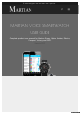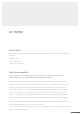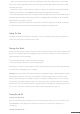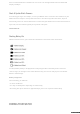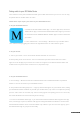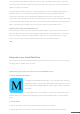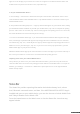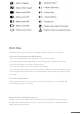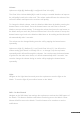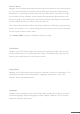User guide
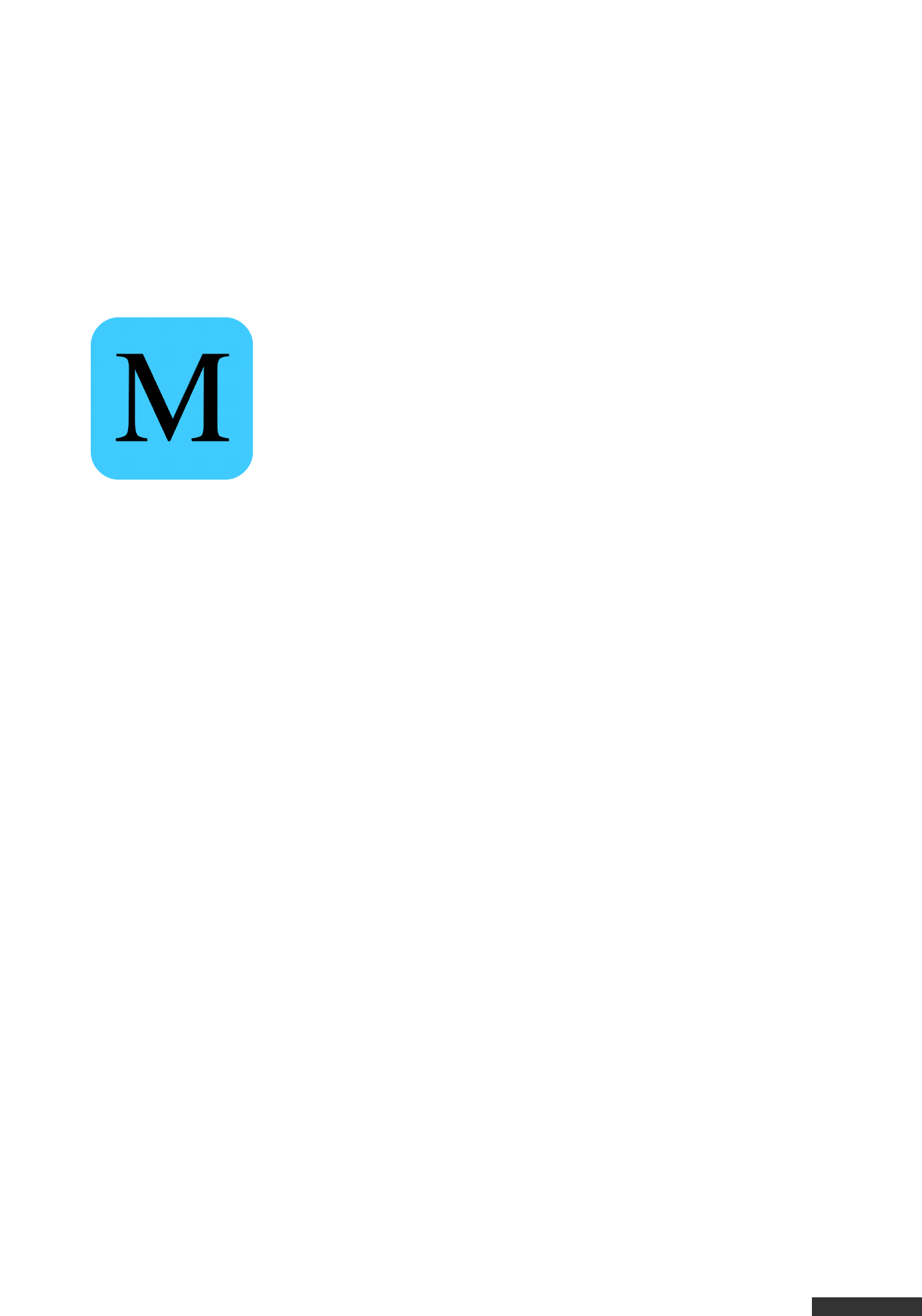
pdfcrowd.com
Pairing watch to your iOS Mobile Device
Your watch has to be paired via Bluetooth with your mobile device before you can use it. It can only
be paired with one mobile device at a time.
Follow these steps to pair your watch to your iOS Mobile Device:
1. On your iOS Mobile Device:
a. Download the blue Martian Alerts App – Go to the App Store; Search for
“Martian Alerts App”; Download the BLUE Martian Alerts App to your device.
Do not download the ORANGE Martian Notifier App as it will not work with
your watch.
b. Turn on Bluetooth – Go to Settings > Bluetooth on your mobile device.
Turn on Bluetooth by toggling the switch to the right. Bluetooth is on if the switch is green.
2. On your watch:
a. Turn on your watch – Press and hold the bottom left button for 2 seconds.
b. Enter pairing mode on the watch – Press and hold the top button until the PIN code “0000”
appears on the display of your watch. The “0000” must appear on the Watch until the Watch and
mobile device are paired. If the mode times out, repeat this step.
3. On your iOS Mobile Device:
a. Go to Settings > Bluetooth and look for Martian Watch under OTHER DEVICES. Tap “Martian
Watch” to connect the watch to your iOS Mobile Device.
b. Accept “Bluetooth Pairing Request” – A pop-up window will appear on your mobile device, telling
you that Martian Watch would like to pair with your mobile device; Tap “Pair” to complete the pairing
process. If the codes do not match, tap “Cancel” and try again. If the pairing process is successful,
the watch will vibrate and read “Paired to [device name])”.
c. Connect to the Martian Alerts App – If you have downloaded the Martian Alerts App from the App
Store, another pop-up menu, “Martian” will appear stating that Martian would like to communicate
with the Martian Watches Voice Command Watch. Tap “Allow”. If you do not see this pop-up, open
the Martian Alerts App on your phone manually.