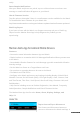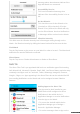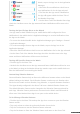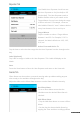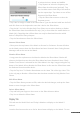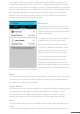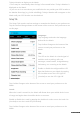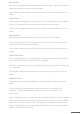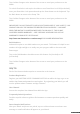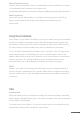User guide
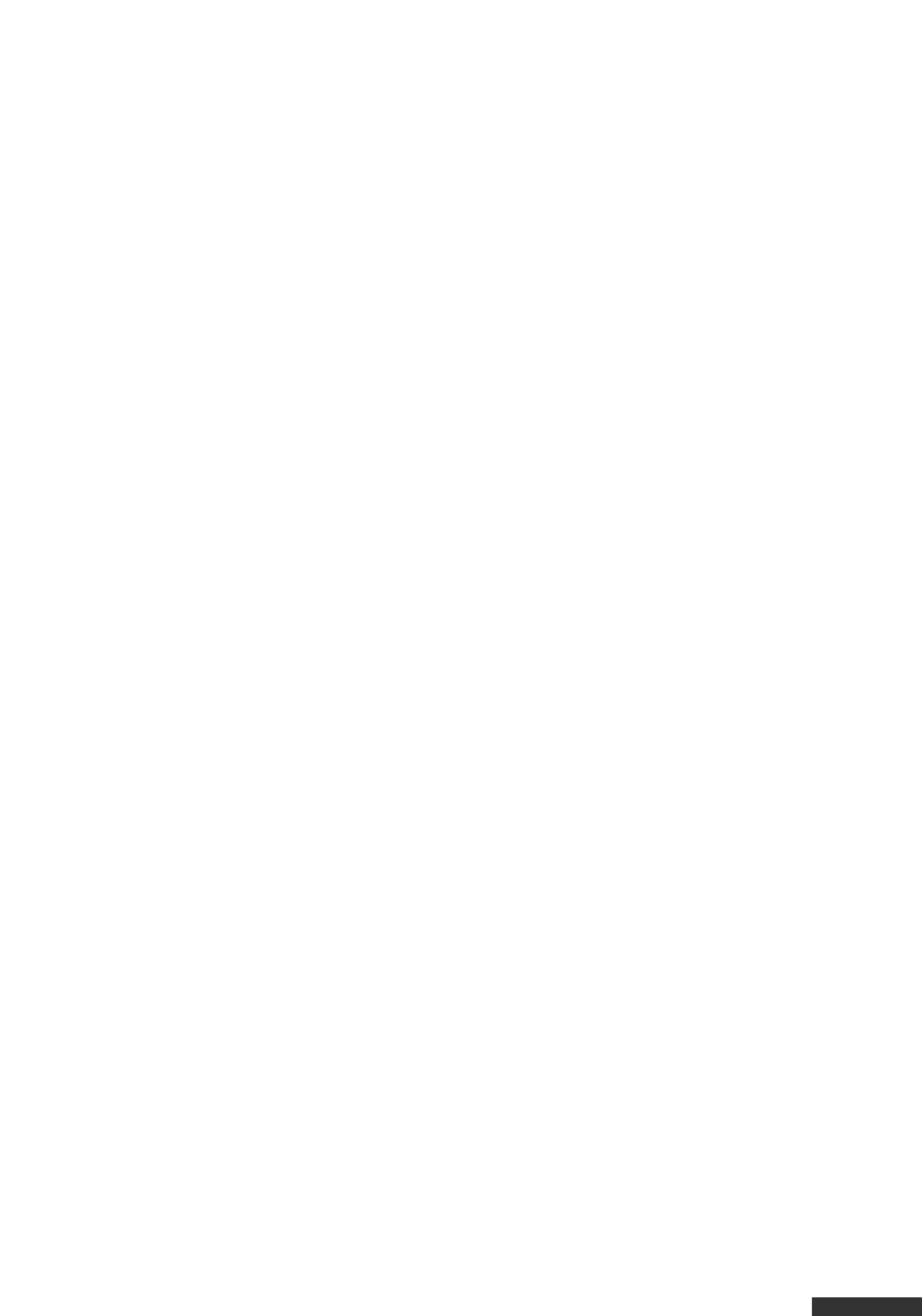
pdfcrowd.com
Date Format:
The date can be displayed as mm/dd or dd/mm on the Watch. Tap Date Format and
select your preference from the pop-up window.
Tap Confirm Changes at the bottom of the screen to send your preference to the
Watch.
Time Format:
The time can be displayed as a 12-hour (12H) or 24-hour (24H) clock on the Watch.
Tap Time Format and select your preference from the pop-up window.
Tap Confirm Changes at the bottom of the screen to send your preference to the
Watch.
Scroll Speed:
Messages from your mobile device scroll across the OLED of the Watch.
Tap on Scroll Speed to choose a speed from 1 to 4; where 4 is the fastest Scroll
Speed and 1 is the slowest Scroll Speed.
Tap Confirm Changes at the bottom of the screen to send your preference to the
Watch.
Alert Scroll Delay:
When a message from your mobile device first appears on the Watch, it pauses on
the sender name before it starts scrolling the message.
Tap Alert Scroll Delay to choose the length of the pause on the sender’s name, from
2 to 4 seconds.
Tap Confirm Changes at the bottom of the screen to send your preference to the
Watch.
Character Limit:
The Watch is set by default to display the entire message sent from your mobile
device.
You may choose to limit the length of the message sent to the Watch to 40
characters. Tap the checkbox to turn Character Limit On (checked) or Off
(unchecked).
To lock Character Limit to 40 characters tap on Character Limit. Tap on the checkbox
next to Restriction Control to turn it On (checked). Enter and then re-enter a 4-digit
passcode to lock the Character Limit of messages on the Watch to 40 characters.
Tap the Done button on the keyboard. On the Restriction Lock screen tap the Back
button to return to the Setup Tab.