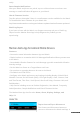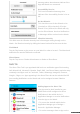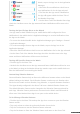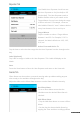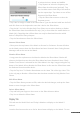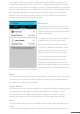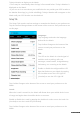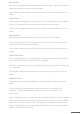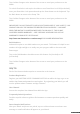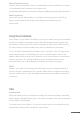User guide
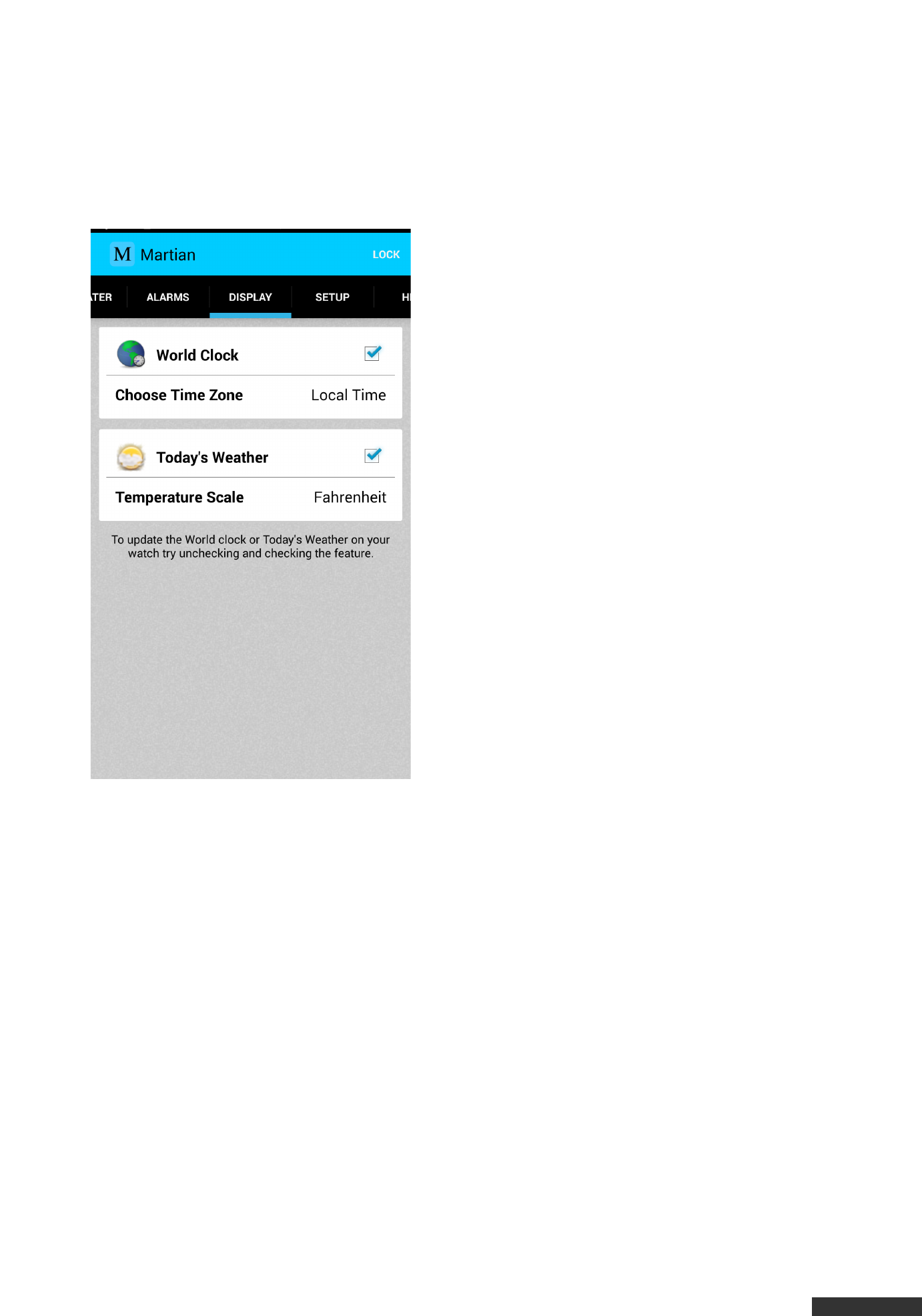
pdfcrowd.com
On Location Services in an Android mobile device go to Settings > Connections >
Location and switch the Location On (green). To verify that the Martian Alerts App
can access your location to to Settings > General > Application Manager. Scroll down
the list of Apps installed on your mobile device and tap the icon for the Martian Alerts
App. Scroll down through the information on this screen and ensure that precise
location (GPS and network-based) is listed. If it is then, World Clock and Today’s
Weather can appear on your Watch if desired.
World Clock
This feature pushes accurate time for any
world time zone to the Watch OLED display.
The time appears upon pressing the bottom
button on the Watch.
To enable this feature tap the checkbox next
to World Clock to turn it On (checked).
Next tap Time Zone to select the desired
Time Zone to display on the Watch. Scroll
up/down on the next screen to select the
closest city within the Time Zone desired.
The Local Time option will automatically
determine the closest city and send the
appropriate time to the Watch. When you
land in a new city and the App is opened on
your mobile device, the App will retrieve the
Local Time and display it on the Watch.
Notes:
• The App must remain open on your mobile device to view World Clock on the Watch.
• Location Services must be turned On within the Settings of your mobile device for
the World Clock to display on the Watch.
Today’s Weather
This feature pushes the Today’s Weather to the watch OLED display including Hi and
Lo temperatures for the day and a general description of the weather. To view
Today’s Weather on the Watch ensure that the checkbox is checked. Today’s
Weather will display on the OLED display after the Time, Status Bar, and Date.
Notes:
• The App must remain open on your mobile device to view Today’s Weather on the
Watch.
• Location Services must be turned On within the Settings of your mobile device for