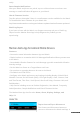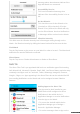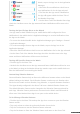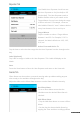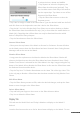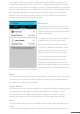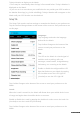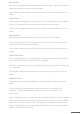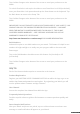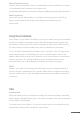User guide
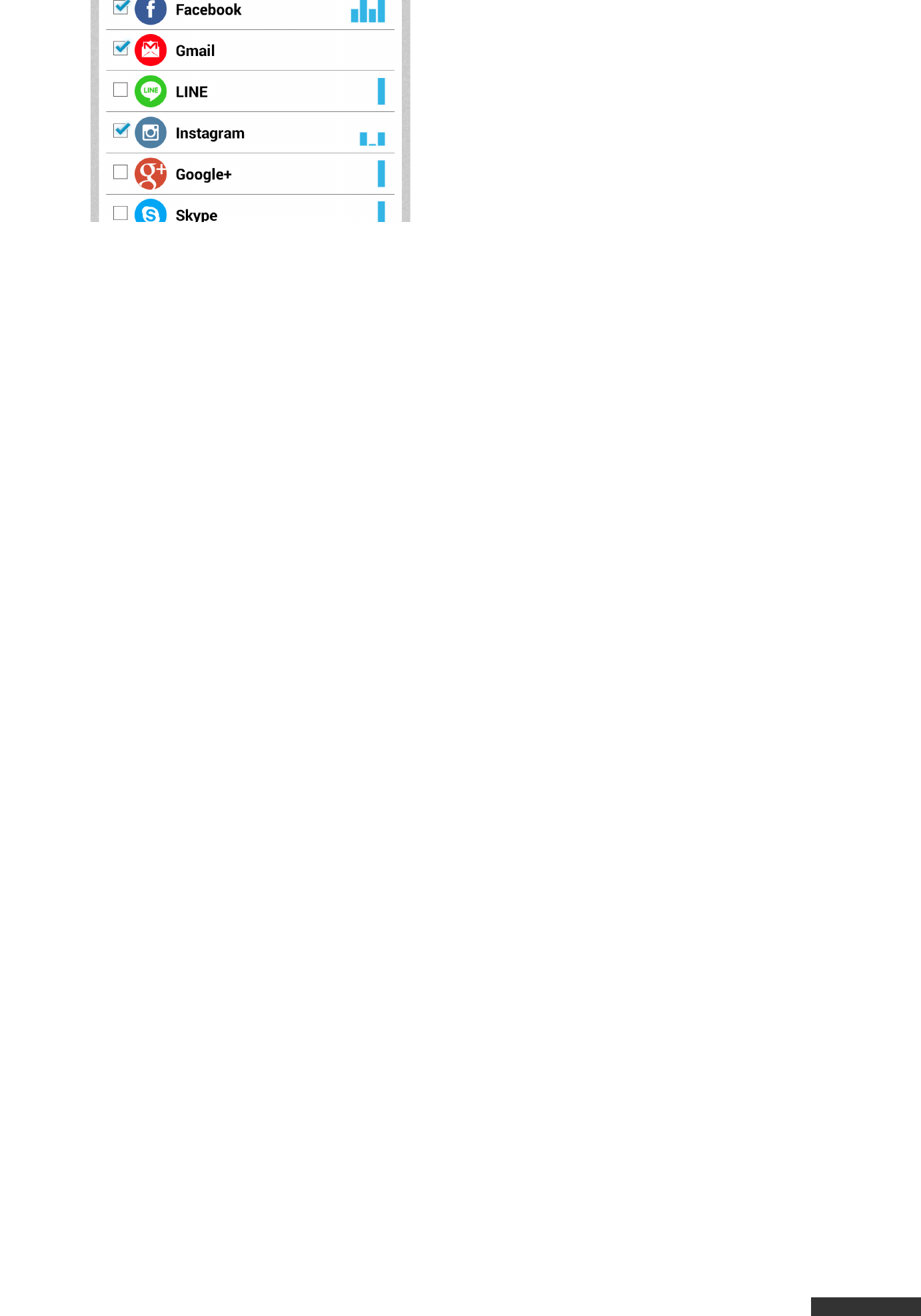
pdfcrowd.com
Watch, tap on the App icon in the Application
Manager.
• Check the Show notifications check box to
turn Notifications On for the App selected.
• The first time the App sends a Notification
the App will appear within the Alerts Tab of
the Martian Alerts App.
• On the Alerts Tab of the Martian Alerts App
check the checkbox next to the App name and future Notifications will be sent to the
Watch.
Turning On Specific App Alerts to the Watch
• An App must be both installed on your mobile device AND configured to Show
Notifications in the mobile device’s Application Manager to receive Notifications from
the App on the Watch.
• To access the Android mobile device Application Manager go to Settings > General
> Application Manager.
• To receive messages from an App on the Watch, tap on the App icon in the
Application Manager.
• Check the Show notifications check box to turn Notifications On for the App selected.
• On the Alerts Tab of the Martian Alerts App check the checkbox next to the App
name and future Notifications will be sent to the Watch.
Turning Off Specific Alerts to the Watch
• Find the App in the Alerts Tab.
• Uncheck the checkbox next to the App name and future Notifications will not be sent
to the Watch as long as the Martian Alerts App remains open on the mobile device to
filter the Notifications from reaching the Watch.
Customizing Vibration Patterns
Custom Vibration Patterns help to discern the difference between alerts on the Watch
without looking at the Watch. Each Vibration Pattern contains up to 4 vibration slots.
Each slot can contain a short vibration, long vibration, or a pause between vibrations.
The Apps already configured in the Alerts Tab have a default Vibration Pattern set.
The default Vibration Pattern can be changed to the Vibration Pattern preferred for
each App. Vibration Pattern preferences are saved on the Watch and will remain in
effect even if the Martian Alerts App is not open on the mobile device.
To Set/Change Vibration Patterns
• Find the App in the Alerts Tab and tap the App icon or name to open the Vibration
Pattern screen.
• Tap each column to select the preferred vibration for each slot.
• Tap the Test button to test the Vibration Pattern selected.
• Tap the Set button to Save the Vibration Pattern and return to the Alerts Tab.