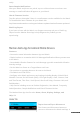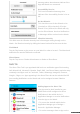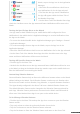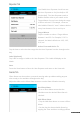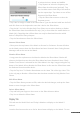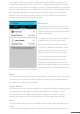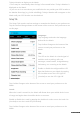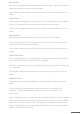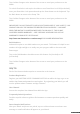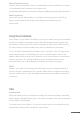User guide
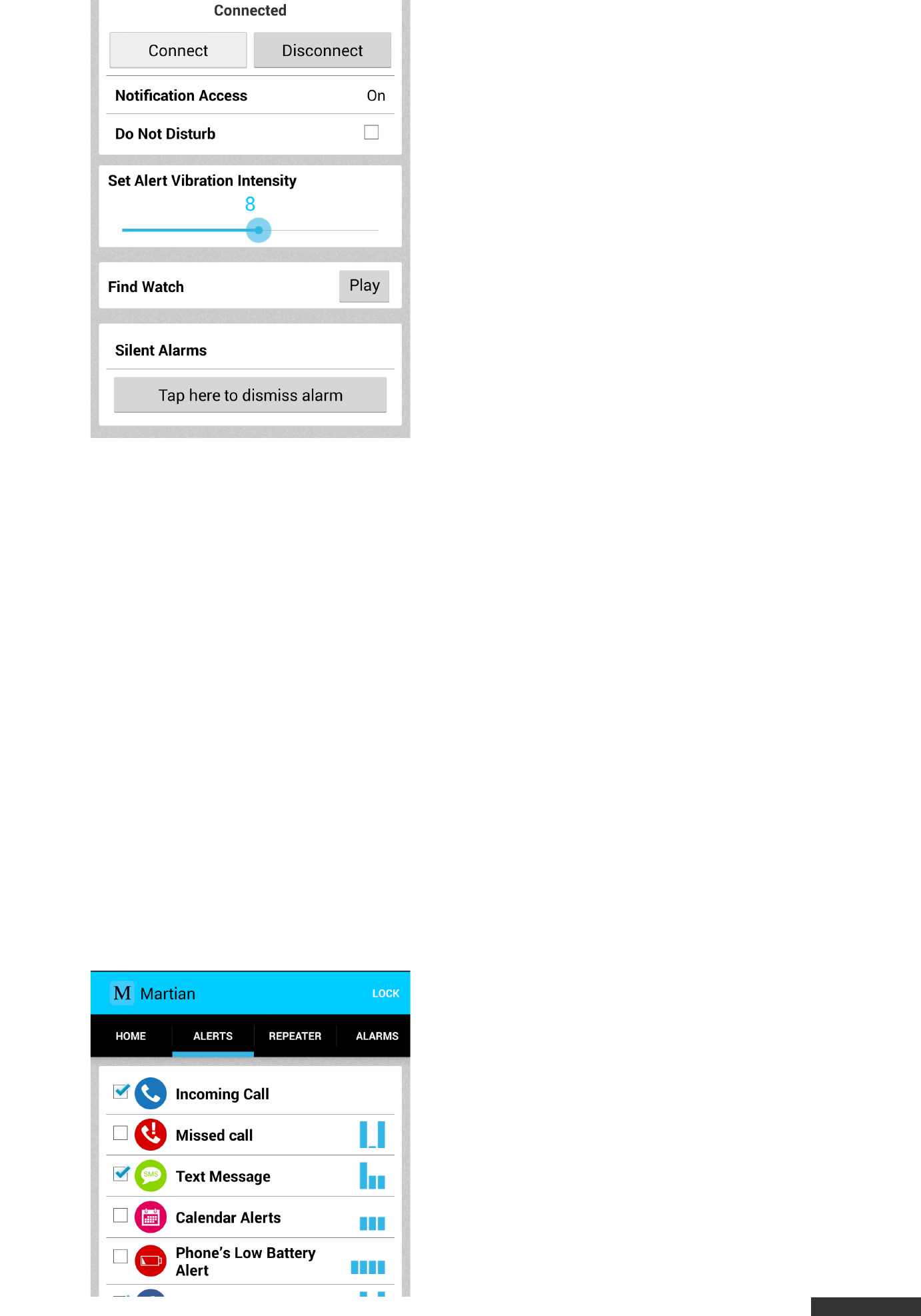
pdfcrowd.com
message above these buttons indicate if the
App and Watch are connected.
Accessibility Service
This is an informational message that
indicates if the Accessibility Service is On or
Off.
Do Not Disturb:
This check box sets Do Not Disturb to On
(checked) or Off (unchecked). If Do Not
Disturb is On (checked, the Watch will only
receive Silent Alarms. No other Notifications
or Messages will be received on the Watch.
Vibration Intensity
This slider sets the Vibration Intensity level of messages coming through on the
Watch. Set Vibration Intensity by sliding the button back and forth across the bar.
Find Watch
Tap the Play button to play a tone on your Watch in order to locate it. The Watch and
mobile device must be Bluetooth connected.
Silent Alarms
Tap the Tap Here to Dismiss Alarm button to dismiss a Silent Alarm.
Alerts Tab
The Alerts Filter Tab is pre-populated with both core notification types like Incoming
Call, Missed Call, Voicemail, Calendar, Email, SMS, Low Phone Battery and also many
commonly used Apps such as Facebook, Twitter, Whatsapp, Instagram, Pinterest,
Google+, Skype, etc. Apps appearing in the Alerts Filter tab can be switched On/Off
from sending Notifications to the Watch and can be assigned custom Vibration
Patterns.
Adding Apps to the Alerts Tab
• An App must be both installed on your
mobile device AND configured to Show
Notifications in the mobile device’s
Application Manager to receive Notifications
from the App on the Watch.
• To access the Android mobile device
Application Manager go to Settings >
General > Application Manager.
• To receive messages from an App on the