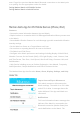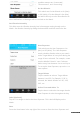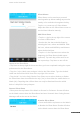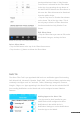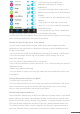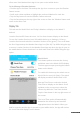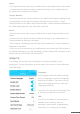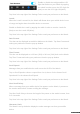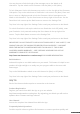User guide

pdfcrowd.com
Notes:
• The App must remain open on your mobile device to view World Clock on the Watch.
• Location Services must be turned On within the Settings of your mobile device for
the World Clock to display on the Watch.
Today’s Weather
This feature pushes the Today’s Weather to the watch OLED display including Hi and
Lo temperatures for the day and a general description of the weather. To view
Today’s Weather on the Watch tap the bottom button. Today’s Weather will display on
the OLED display after the Time, Status Bar, and Date.
Notes:
• The App must remain open on your mobile device to view Today’s Weather on the
Watch.
• Location Services must be turned On within the Settings of your mobile device for
Today’s Weather to display on the Watch.
• There may be a small delay when the App is first started before Today’s Weather is
displayed on the Watch.
• If you are not in an area where your mobile device can provide your GPS location to
the Martian Alerts App (e.g. inside a building), Today’s Weather will not appear on the
Watch until your GPS location can be obtained.
Settings Tab
The Settings Tab contains various settings to customize the Watch to your
preferences. Tap the Save button at the top right of the screen to Save preferences
set on this page.
Language:
Tap Language and scroll up/down through
the list of languages to select the language
desired for the Watch. Tap Save in the top
right of the Language screen to save your
Language preference.
Tap Save in the top right of the Settings Tab
to send your preference to the Watch.
LED:
The LED on the Watch is a visual signal of
activities such as pairing, calls, text
messages, camera mode, charged battery,
low battery, etc. occurring on the Watch.