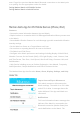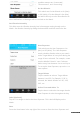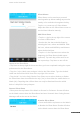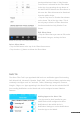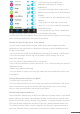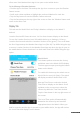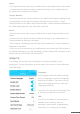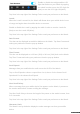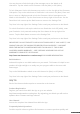User guide
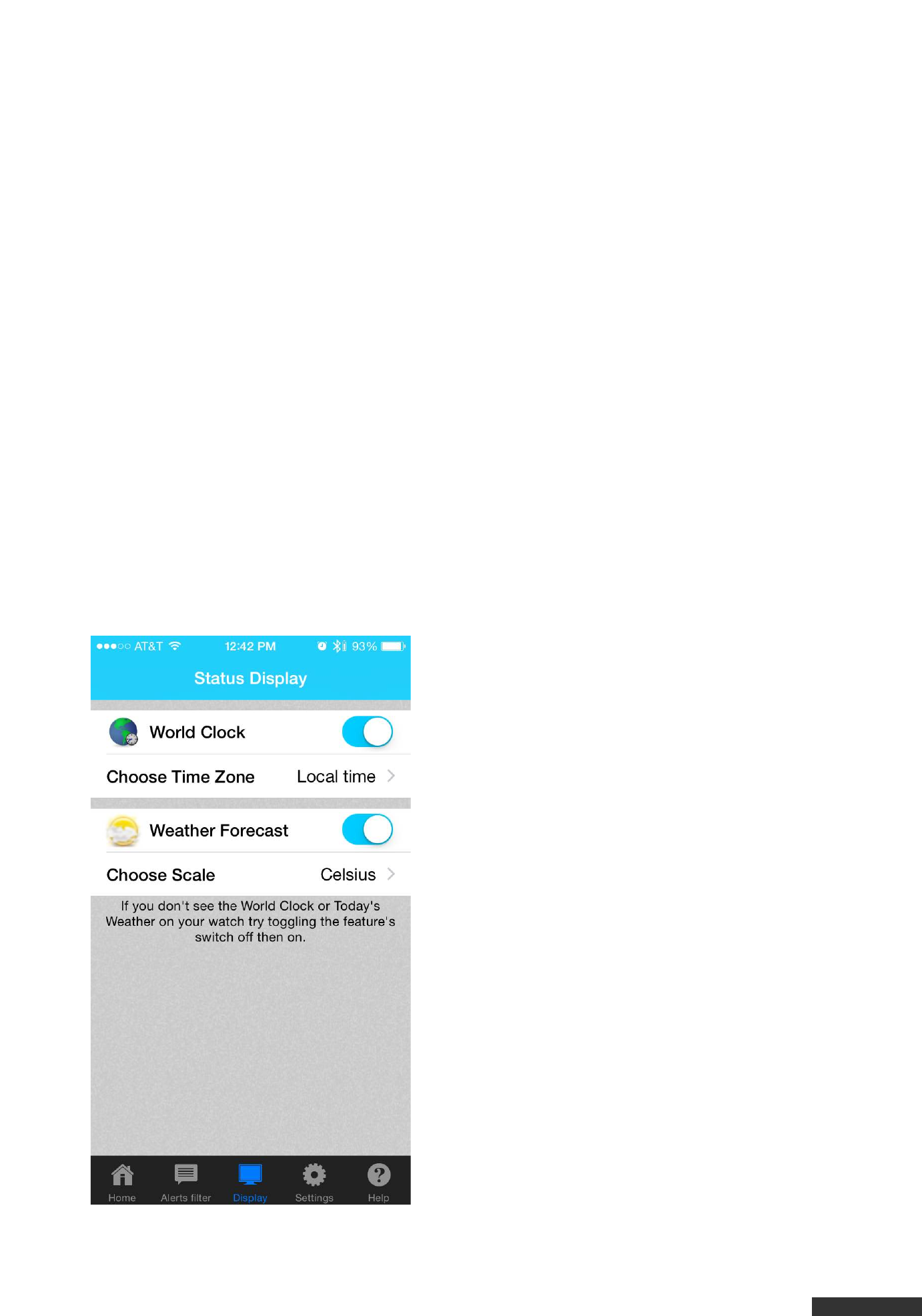
pdfcrowd.com
effect even if the Martian Alerts App is not open on the mobile device.
To Set/Change Vibration Patterns
• Find the App in the Alerts Tab and tap the App icon or name to open the Vibration
Pattern screen.
• Scroll each column up/down to highlight the preferred vibration for each slot.
• Tap the Play button to test the Vibration Pattern selected.
• Tap the Save button at the top right of the screen to Save the Vibration Pattern and
return to the Alerts Tab.
Display Tab
This tab sets the World Clock and Today’s Weather to display on the Watch if
desired.
Location Services/GPS must be set to “On” for these items to display on the Watch.
To turn On Location Services in an iOS mobile device go to Settings > Privacy >
Location Services and switch the Locations Services to On (green). Then scroll down
the list of Apps and tap the Martian Alerts App icon (blue M). Tap While Using the App
to turn on Location Services for the Martian Alerts App only when the App is open on
the mobile device. Ensure that there is a check mark next to the While Using the App
option.
World Clock
This feature pushes accurate time for any
world time zone to the Watch OLED display.
The time appears upon pressing the bottom
button on the Watch.
To enable this feature tap the switch next to
World Clock to turn it On (blue). The switch
will display as white if World Clock is Off.
Next tap Time Zone to select the desired
Time Zone to display on the Watch. Scroll
up/down on the next screen to select the
closest city within the Time Zone desired.
Tap the Save button in the top right corner of
the screen.
The Local Time option will automatically
determine the closest city and send the
appropriate time to the Watch. When you
land in a new city and the App is opened on your mobile device, the App will retrieve
the Local Time and display it on the Watch.